This article introduces how Multi IP Ping monitoring works, and how to apply this monitoring on the resource.
Note: Multi IP Ping Monitoring is not supported in Windows Gateway. This monitor only supports Ubuntu (classic and Next Gen Gateway).
Introduction
Multi IP Ping Monitoring is a small utility that allows you to know the ping failure by considering all the physical connected IP’s of the device. It automatically pings all hosts, every number of minutes that you specify, and displays if the device is reachable or not.
Business Use Case: Monitors device reachability state by pinging device discovered IP at the first step. If the discovered IP is not reachable, monitor tries to get the reachability info using multiple ips provided as part of a custom parameter at the time of template assignment. If a custom IPs list is not provided, this monitor will try to get the device ip’s list through SNMP by querying OID “1.3.6.1.2.1.4.20.1.1”, and check for the device reachability state. If any of the IPs are being pinged, then the metric values would be 1 - REACHABLE else 0 - UNREACHABLE
Pre-requisites
- A gateway management profile mapped to a resource.
- SNMP type credentials added to the resource for discovering alternative IP’s from IP-MIB.
Apply Multi IP Ping Monitoring on the Device
To apply a Multi IP Ping Monitoring:
- From All Clients, select a client.
- Go to Infrastructure > Resources.
- From the available resources, select the required resource.
- Select the monitor and from the Templates screen, click +Assign Templates, which displays the Apply Templates screen:
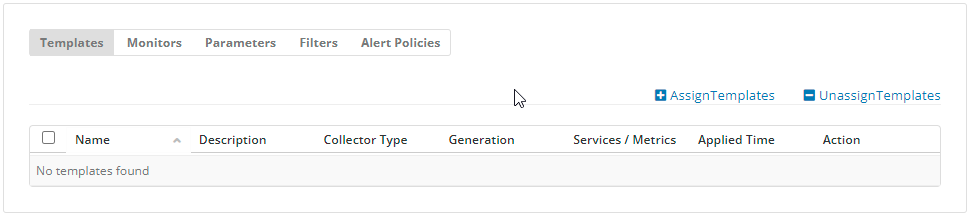
- From Select Templates > Available templates, select Multiple IPs Ping Reachability Monitor template. Selected templates display the chosen templates.
Note: Select the Collector Type as Gateway. - Click Assign, which displays the Enter Configurations section.
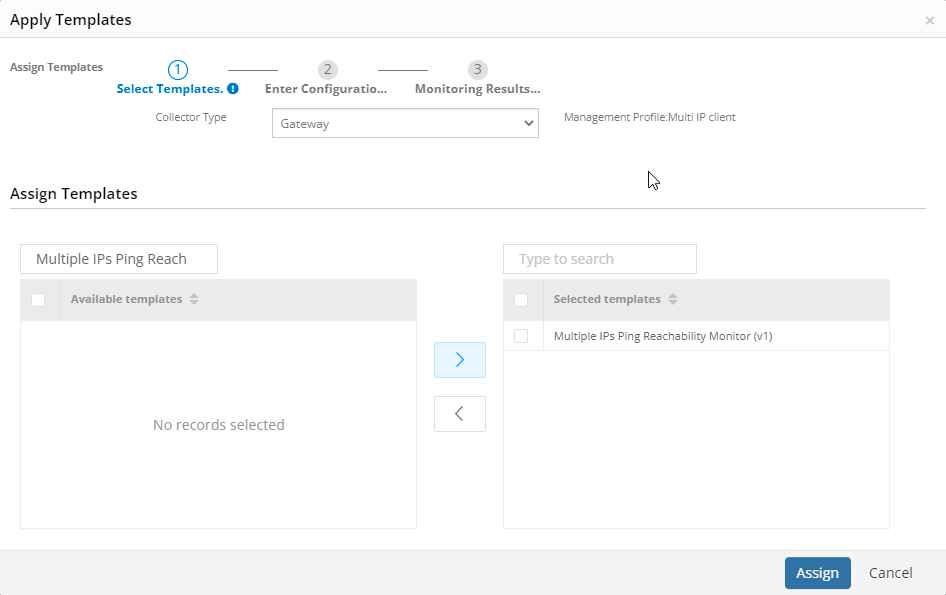
- Enter Value for the Assigned Templates and Configuration Parameters and click Assign.
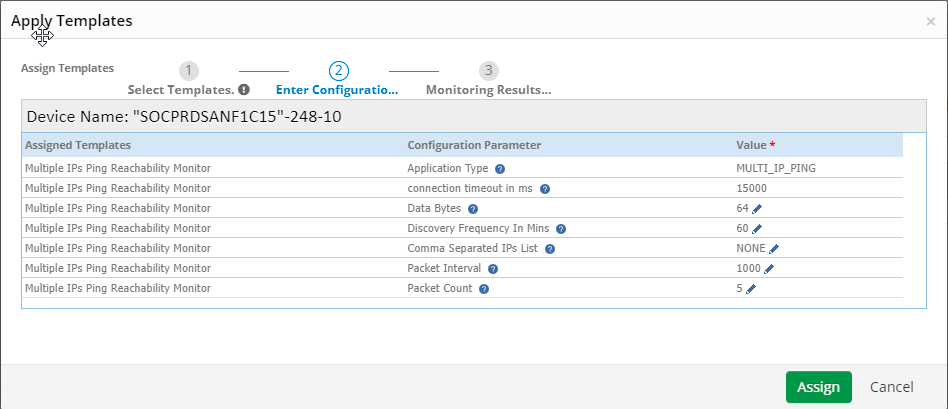
The templates screen displays the selected templates.
Configuration Parameters
| Name | Display Name | Default Value |
|---|---|---|
| multi.ip.ping.reachability.data.bytes | Data Bytes | 64 |
| multi.ip.ping.reachability.pkt.interval | Packet Interval | 1000 |
| multi.ip.ping.reachability.pkts.count | Packet Count | 5 |
| multi.ip.ping.reachability.discovery.frequency | Discovery Frequency In Mins | 60 |
| multi.ip.ping.reachability.ip.list | Comma Separated IPs List | None Note:If you do not assign any alternative IPs of the device, OpsRamp tool will automatically get from the SNMP protocol through IP-MIB. |
Get Latest Metric Values
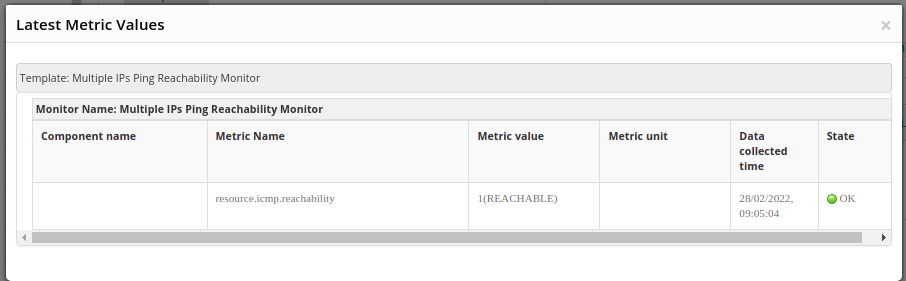
Graphical metrics representation
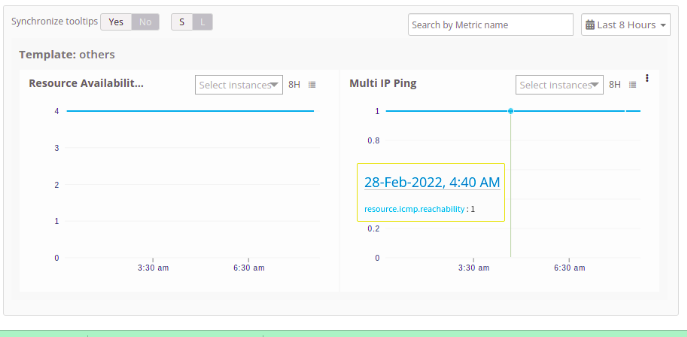
Sample Alert
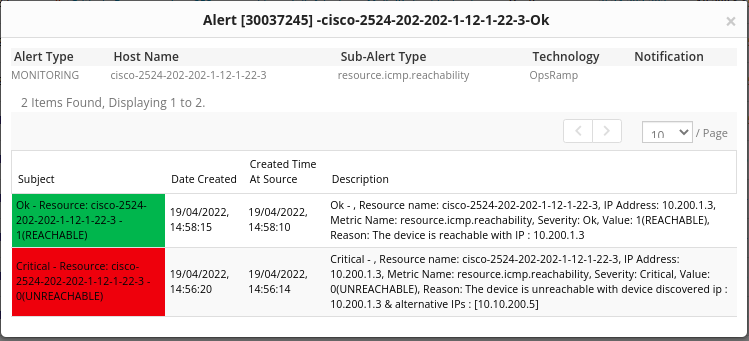
Troubleshooting
To verify whether monitoring data collected from the gateway or not you can :
- Login into gateway shell.
- Enter into gateway CLI mode by using this command gcli.
- Execute flag add multi.ip.ping.log on 30, and then exit from gcli through exit command.
- We can then verify logs with this command tail -100f /var/log/app/vprobe.log.