Introduction
Cisco UCS combines industry-standard, x86-architecture servers with networking and storage access into a single unified system.
Category: Compute
Configure and Install the Cisco UCS Integration
- From All Clients, select a client.
- Go to Setup > Account.
- Select the Integrations and Apps tab.
- The Installed Integrations page, where all the installed applications are displayed.
Note: If there are no installed applications, it will navigate to the Available Integrations and Apps page. - Click + ADD on the Installed Integrations page. The Available Integrations and Apps page displays all the available applications along with the newly created application with the version.
Note: You can even search for the application using the search option available. Also you can use the All Categories option to search. - Click ADD in the Cisco UCS tile.
- In the Configurations page, click + ADD. The Add Configuration page appears.
- Enter the following BASIC INFORMATION:

| Field Name | Description | Field Type |
|---|---|---|
| Name | Enter the name for the configuration. | String |
| IP Address/ Host Name | Enter the IP address/host name of the Cisco UCS. It should be accessible from Gateway. | String |
| Credential | Select the credential associated with your Cisco UCS account. If you want to use the existing credentials, select them from the Select Credentials dropdown. Else, click + Add to create credentials. The ADD CREDENTIAL window is displayed. Enter the following information.
| Dropdown |
From the FILTER CRITERIA section, select:
- SMART: Use to filter resources based on the resource type.
- RESOURCE: Use to filter resources based on certain resource attributes.
In the FILTER BY RESOURCE TYPE section, select:
- ALL: All the existing and future resources will be discovered.
- SELECT: You can select one or multiple resources to be discovered.
From the Perform Actions section, choose Manage Device to set the resources as managed.
In the DISCOVERY SCHEDULE section, select recurrence pattern to add one of the following patterns:
- Minutes
- Hourly
- Daily
- Weekly
- Monthly
(Optional) Under the ADVANCED SETTINGS, Select the Bypass Resource Reconciliation option, if you wish to bypass resource reconciliation when encountering the same resources discovered by multiple applications.
Note: If two different applications provide identical discovery attributes, two separate resources will be generated with those respective attributes from the individual discoveries.
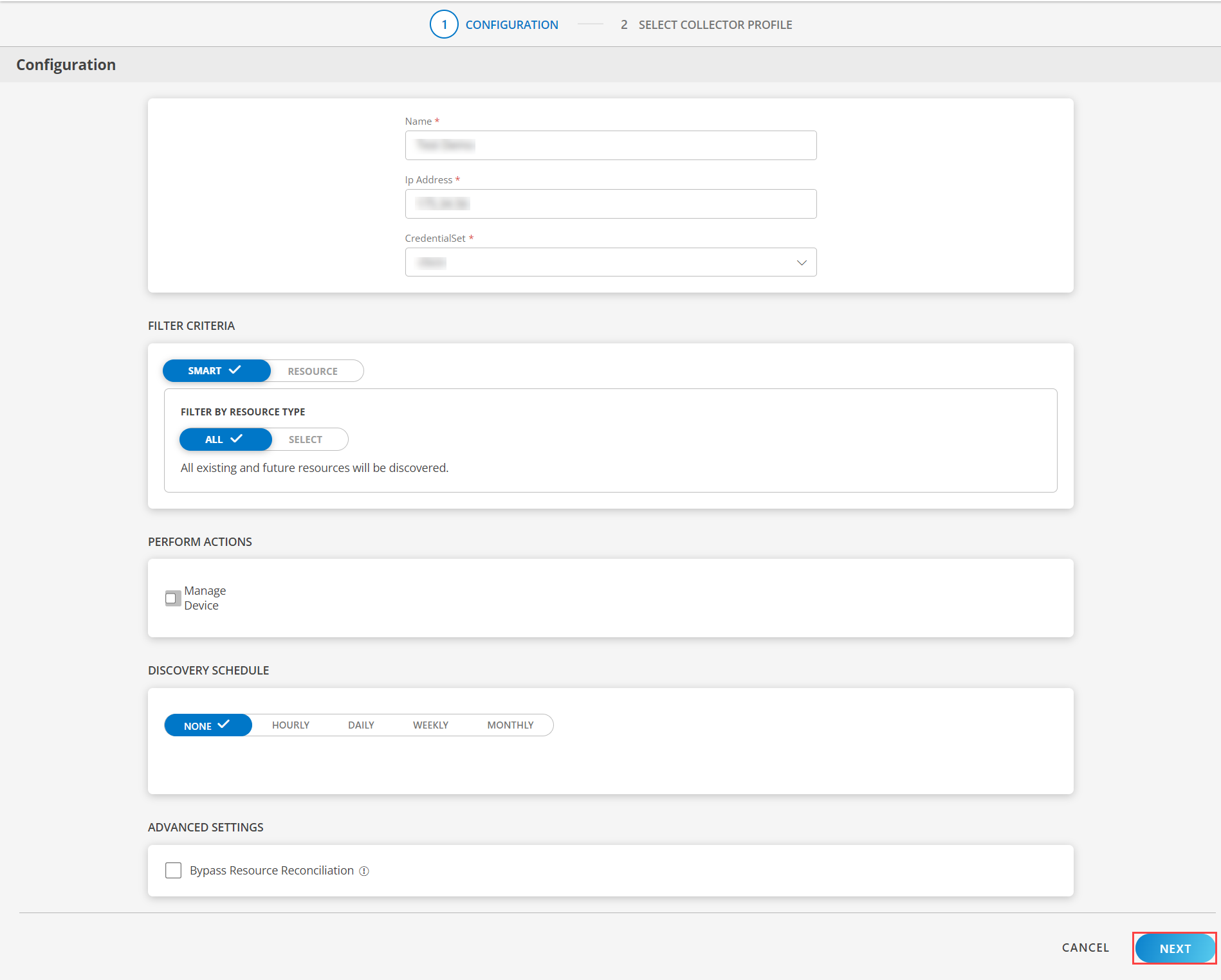
- Click NEXT.
- (Optional) Click +ADD to create a new collector by providing a name or use the pre-populated name.
- Select an existing registered profile.
- Click FINISH.
The application is installed and displayed on the INSTALLED INTEGRATION page. Use the search field to find the installed integration.
Modify the Configuration
See Modify an Installed Integration or Application article.
Note: Select the Cisco UCS application.
View the Cisco UCS details
The Cisco UCS integration is displayed in the Infrastructure > Resources > Network Device . You can navigate to the Attributes tab to view the discovery details, and the Metrics tab to view the metric details for Cisco UCS.
Note
You need to use the following API to update the resource type:
POST {{localURL}}/api/v2/tenants/{{tenantId}}/resources/{{resourceUUID}} Req Payload { “resourceType”:“New ResourceType” }
Example:
POST {{localURL}}/api/v2/tenants/{{tenantId}}/resources/{{resourceUUID}} Req Payload { “resourceType”:“UCS Rack Server” }
Troubleshooting
If Cisco UCS SDK integrations fail to discover or monitor, troubleshoot using the following steps:
- Check if any alerts have been generation on Cisco UCS Manager/Cisco IMC, the gateway, or in vprobe.
- If there is an error or alert related to the end device connectivity or authentication, try checking the reachability of the end device from the gateway with the following commands:
- to ping the IP address provided in the configuration:
{ping <IP Address>} - to try telnet:
{telnet <IP Adress> <Port>} - To run an API:
Prepare the request payload by using below sample request:
{ “apiVersion”: “debug/v1”, “module”: “Debug”, “app”: “cisco-ucs-sdk”, “action”: “Reachability”, “payload”: { “ipAddressOrHostName”: “
”, “protocol”: “https”, “port”: 443, “requestPath”: “ ”, “version”:“v1”,
“requestMethod”:"<get/post>", “userName”: “
”, “password”: “ ” } } Encode the request payload to base64
Log in to the gateway concole and connect to the GCLI terminal using the below command:
{## gcli}Run the command using the previously generated base64 encoded string
{## sdkappdebug <base64 encoded string>}
- to ping the IP address provided in the configuration:
- If there are no connectivity or authentication issues, reach out to the support team for further assistance.
Version History
| Application Version | Bug fixes / Enhancements |
|---|---|
| 1.0.1 | Enhancements related to the latest snapshot, activity log, debug handler. |
| 1.0.0 | Initial Deployment |