Introduction
Citrix VDI are virtualization solutions that give IT control of virtual machines, applications, licensing, and security while providing access for any device.
Citrix Virtual Applications and Desktops allow:
- End users to run applications and desktops independently of the device’s operating system and interface.
- Administrators to manage the network and control access from selected devices or all devices.
- Administrators to manage an entire network from a single data center.
Citrix Virtual Applications and Desktops share a unified architecture called FlexCast Management Architecture (FMA). FMA’s key feature is to run multiple versions of Citrix Virtual Applications or Citrix Virtual Desktops from a single site and integrated provisioning.
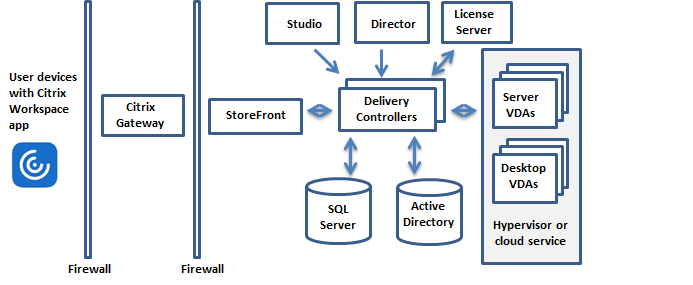
Discovery Use cases
Discovery Citrix VDI elements delivery groups and machines.
Monitoring Use cases
Using the REST APIs of the Citrix Monitor Service to collect, analyze, and categorize data from Citrix Virtual Applications and Desktops.
Hierarchy of Citrix VDI
Hypervisor (Xen server)
- Delivery Groups
- Machines(desktops)
Integration Version History
| Application Version | Bug fixes / Enhancements |
|---|---|
| 1.0.4 | Metric labels. |
| 1.0.3 | Full discovery Support. |
| 1.0.2 | Alert custom Macros support to the Metric and Component level. |
Click here to view the earlier version updates
| Application Version | Bug fixes / Enhancements |
|---|---|
| 1.0.1 | Notification Alert support in case of ODataClient Error Exception. |
- See, Working with Citrix OnPrem VDI for more information on how to configure Citrix OnPrem VDI.
- See Supported Metrics and Default Monitoring Configuration for more information about Supported Metrics and Default Monitoring Configuration of Citrix OnPrem VDI.
- See Supported Alert and Resource Filter Input keys for more information about Supported Alert and Resource Filter Input keys of Citrix OnPrem VDI.
- See Risk, Limitations and Assumptions for more information about the Risk, Limitations and Assumptions of Citrix OnPrem VDI.