Introduction
OpsRamp Kubernetes 2.0 Agent allows you to collect and manage logs from your cluster. Log Management can be enabled during installation, and later modified as per your needs. This guide explains how to configure and customize log collection after the agent has been installed.
Prerequisites
- Enable Log Management at client level
- Enable Logs during Agent installation
- During installation of the Kubernetes 2.0 Agent, ensure that the Logs option is enabled.
- For details, refer to the Agent Installation Guide.
Note
If you keep the Log Ingestion to Enable All Agents, we will receive the logs for all installed agents in the current client.Steps to Configure
Step 1: Get the Existing ConfigMap
kubectl get configmap opsramp-logs-user-config -n <agent-installed-namespace> -oyamlSample ConfigMap
apiVersion: v1
kind: ConfigMap
metadata:
name: "opsramp-logs-user-config"
labels:
app: "opsramp-logs-user-config"
namespace: opsramp-agent
data:
logsConfig.yaml: |
pods:
enable: true
additional_labels:
namespaces:
include:
is_include_regex: false
exclude:
is_exclude_regex: false
log_level: "Unspecified"
masking:
- attribute_type: ""
attribute_key: ""
text: ""
placeholder: ""
node:
- logSource: syslog
enable: true
configs:
- mount_path: ["/var/log/syslog","/var/log/messages"]
multiline:
line_start_pattern: '^\s*(?P<timestamp>\w*\s*\d*\s*\d*:\d*:\d*)\s*(?P<host>[^\s]*)'
parser_type: "regex"
parser_expression: '^\s*(?P<timestamp>\w*\s*\d*\s*\d*:\d*:\d*)\s*(?P<host>[^\s]*)\s*(?P<syslog_tag>[^:]*):\s*(?P<message>.*)$'
timestamp_layout_type: "strptime"
timestamp_layout: "%b %e %H:%M:%S"
log_level: "Unspecified"Step 2: Edit an Existing ConfigMap
To modify an existing logs configuration, use:
kubectl edit configmap opsramp-logs-user-config -n <agent-installed-namespace>Step 3: Update Parameters
Update the parameters as you need.
Step 4: Save & Apply Changes
The OpsRamp Agent automatically restarts the OpenTelemetry collector with the new configuration.
Configuration Options
1. Pods Logs Configuration
By default, all pod logs are collected. You can customize this behavior:
Disable pod logs
If users prefer not to collect pod logs by default, they can disable this feature by setting enable to false in the configuration. This can be done by running the following command:
pods:
enable: falseAdding Additional Labels
The additional_labels field in the ConfigMap allows users to specify key-value pairs that will be added as attributes to each log record.
Example:
apiVersion: v1
kind: ConfigMap
metadata:
name: "opsramp-logs-user-config"
labels:
app: "opsramp-logs-user-config"
namespace: <agent-installed-namespace>
data:
logsConfig.yaml: |
pods:
enable: true
additional_labels:
app: nginx
env: staging Here,
app: nginx and env: staging are added as labels to all log records.Namespace Filtering
By default, the agent collects pod logs from all namespaces. To restrict log collection to specific namespaces, users need to define inclusion or exclusion rules within the opsramp-logs-user-config ConfigMap.
Example:
apiVersion: v1
kind: ConfigMap
metadata:
name: "opsramp-logs-user-config"
labels:
app: "opsramp-logs-user-config"
namespace: <agent-installed-namespace>
data:
logsConfig.yaml: |
pods:
enable: true
namespaces:
include:
- ^monitoring
is_include_regex: true
exclude:
- monitoring-test
is_exclude_regex: false- The include and exclude fields can accept either a
stringor aregexpattern as a namespace. - If a user specifies a regex pattern for a namespace in the include/exclude field, the corresponding flags
is_include_regexoris_exclude_regexmust be set to true. - If a user specifies a namespace that is not a regex pattern in the include/exclude field, the flags
is_include_regexandis_exclude_regexmust be set to false. - For example, the agent collects logs of pods in all namespaces that start with monitoring but excludes logs from pods in the monitoring-test namespace.
Use Case 1:
| Inclusion | Exclusion | Result |
|---|---|---|
| Not set | Not set | Logs of all namespaces will be collected |
| Some filter | Not set | Logs of namespaces that match the inclusion filter |
| Not set | Some filter | Logs of all namespaces except those that match the exclusion filter |
| Some filter | Some filter | Logs of namespaces that match the inclusion filter minus logs that match the exclusion filter |
Use Case 2:
| Use Case | Inclusion | Exclusion |
|---|---|---|
Collects logs of a single namespace agent. | include: - agent is_include_regex: false | - |
Collect logs of all namespaces which start with test only. | include: - ^test is_include_regex: true | - |
Collects logs of all namespaces except the kube-system namespace. | - | exclude: - kube-system is_exclude_regex: false |
Collects logs of all namespaces except those ending with system. | - | exclude: - system$ is_exclude_regex: true |
Collects logs of all namespaces starting with test or kube. | include: - ^test|^kube is_include_regex: true | - |
Collects logs of all namespaces which start with test or kube but exclude testing and kube-system namespaces. | include: - ^test|^kube is_include_regex: true | exclude: - testing - kube-system is_exclude_regex: false |
Collects logs of namespaces that end with agent but exclude any namespace starting with opsramp. | include: - agent$ is_include_regex: true | exclude: - ^opsramp is_exclude_regex: true |
Log-Level Filtering
- Log severity levels are ordered as follows: Fatal > Error > Warn > Info > Debug > Trace > Unspecified/Unknown.
- By default, the agent evaluates log severity for each entry and sends logs to the OpsRamp platform based on this hierarchy.
- Users can filter or drop logs based on their severity level by modifying the
opsramp-logs-user-configConfigMap.
Example 1: Filter logs with severity level Warn or higher (includes Warn, Fatal, and Error) and drop logs below Warn (Info, Debug, Trace, Unknown).
apiVersion: v1
kind: ConfigMap
metadata:
name: "opsramp-logs-user-config"
labels:
app: "opsramp-logs-user-config"
namespace: opsramp-agent
data:
logsConfig.yaml: |
pods:
enable: true
log_level: "Warn"Example 2: Filter logs with severity level Info or higher (includes Info, Warn, Error, and Fatal) and drop logs below Info (Debug, Trace, Unknown).
apiVersion: v1
kind: ConfigMap
metadata:
name: "opsramp-logs-user-config"
labels:
app: "opsramp-logs-user-config"
namespace: opsramp-agent
data:
logsConfig.yaml: |
pods:
enable: true
log_level: "Info"Note
- The
log_levelfield only accepts string values and is case-insensitive. - Allowed values: Fatal, Error, Warn, Info, Debug, Trace.
Masking
Masking involves obscuring sensitive or personally identifiable information (PII) in log entries to ensure compliance with data protection regulations.
Example:
apiVersion: v1
kind: ConfigMap
metadata:
name: "opsramp-logs-user-config"
labels:
app: "opsramp-logs-user-config"
namespace: opsramp-agent
data:
logsConfig.yaml: |
pods:
enable: true
masking:
- attribute_type: ""
attribute_key: "k8s.namespace.name"
text: "^ops"
placeholder: "***"- To mask sensitive data (e.g., namespaces starting with “ops”):
- If the namespace is
opsramp-agent, it will appear as***ramp-agentafter masking.
Field Descriptions:
| Description | |
|---|---|
| attribute_type | Specifies the type of attribute being masked. Valid values are: resource and record |
| attribute_key | Specifies the name of the attribute key whose value requires masking. |
| text | Regular Expression for the text that needs to be masked. |
| placeholder | String which will be used for replacing the text specified. |
MaxTime & TopN
- max_time: Represents the duration from which logs are retrieved from log files. The default value is 2 hours. Users can adjust this by adding a max_time field to their logs user configuration. For example, “Setting MaxTime to 2 hours ensures only recently modified pod log files are processed, which helps reduce overhead and boost performance.”
- top_n: Determines the number of files to track when using file ordering. The default value is 500 files, with a default maxTime of 2 hours. Users can adjust this by adding a top_n field to their logs user configuration. It will collect top_n files modified within maxTime
Example:
apiVersion: v1
kind: ConfigMap
metadata:
name: "opsramp-logs-user-config"
labels:
app: "opsramp-logs-user-config"
namespace: opsramp-agent
data:
logsConfig.yaml: |
pods:
enable: true
max_time: 10h
top_n: 700 Note
Themax_time parameter only accepts hours in the format of 2h, 5h, or 720h. If you have a duration in days, you will need to convert it into hours.2. Node Logs Configuration
By default, the agent collects node logs, such as syslogs, from all Kubernetes nodes using the opsramp-logs-user-config ConfigMap. This ConfigMap is available immediately after the agent installation.
Disable Node Logs
The following is the default configuration for syslog collection:
node:
- logSource: syslog
enable: true
configs:
- mount_path: ["/var/log/syslog","/var/log/messages"]
parser_type: "regex"
parser_expression: '^\s*(?P<timestamp>\w*\s*\d*...'If you do not want to collect syslogs by default, set enable: false in the configuration by running the following command.
Parser Expression by OS Version
- For nodes running Ubuntu version 22.04:
parser_expression: '^\s*(?P<timestamp>\w*\s*\d*\s*\d*:\d*:\d*)\s*(?P<host>[^\s]*)\s*(?P<syslog_tag>[^:]*):\s*(?P<message>.*)$' - For nodes running Ubuntu version 24.0x, update to:
parser_expression: '^(?P<timestamp>\d{4}\W*\d{2}\W*\d{2}\w\d{2}:\d{2}:\d{2}.\d*\+\d{2}:\d{2})\s(?P<host>\w*\W\w*)\s(?P<syslog_tag>\w*\W\d*\W):(?P<message>.*)'
Configurable Fields
| Field | Default | Description |
|---|---|---|
| logSource | syslog | The designated source name for collecting logs. |
| enable | true | This option is set to true by default. If the user wishes to disable it, they can change it to false. |
| configs | required | An array of configurations that specify the parsing logic. |
| mount_path | ["/var/log/syslog","/var/log/messages"] | Indicates the file paths from which logs should be collected. Modify if a custom path is needed. |
| multiline | multiline: line_start_pattern: '^\s*(?P | Syslogs default line_start_pattern. Directs the file_input operator to separate log entries based on a pattern other than newlines. Must include exactly one of line_start_pattern or line_end_pattern. |
| parser_type | regex | Can be either regex or json. |
| parser_expression | '^\s*(?P | Syslogs default parser expression. Specifies the expression used to parse log records accordingly. |
| timestamp_layout_type | strptime | Valid values include strptime, gotime, and epoch. |
| timestamp_layout | "%b %e %H:%M:%S" | Defines the precise layout of the timestamp to be parsed. |
Here are a few key points to keep in mind:
- All fields in parser_expression will be parsed to log attributes only by default.
- Users can customize all fields according to their preferences. Furthermore, they have the flexibility to modify the default configuration, as long as these settings are not the original defaults.
- If a user has any custom configurations for syslog, in addition to the default settings, they can include these configurations in the ‘configs’ field as an array.
Example ConfigMap Parser Expression:
node:
- logSource: syslog
enable: true
configs:
- mount_path: ["/var/log/syslog","/var/log/messages"]
multiline:
line_start_pattern: '^\s*(?P<timestamp>\w*\s*\d*\s*\d*:\d*:\d*)\s*(?P<host>[^\s]*)'
parser_type: "regex"
parser_expression: '^\s*(?P<timestamp>\w*\s*\d*\s*\d*:\d*:\d*)\s*(?P<host>[^\s]*)\s*(?P<syslog_tag>[^:]*):\s*(?P<message>.*)$'
timestamp_layout_type: "strptime"
timestamp_layout: "%b %e %H:%M:%S"
- mount_path: ["/opt/log/syslog/0.log"]
multiline:
line_end_pattern: '^\s*(?P<timestamp>\w*\s*\d*\s*\d*:\d*:\d*)\s*(?P<host>[^\s]*)'
parser_type: "json"
parser_expression: '^\s*(?P<timestamp>\w*\s*\d*\s*\d*:\d*:\d*)\s*(?P<host>[^\s]*)\s*(?P<syslog_tag>[^:]*):\s*(?P<message>.*)$'
timestamp_layout_type: "strptime"
timestamp_layout: "%b %e %H:%M:%S"Log-level Filtering for Syslog
- The Log severity/level ordering is structured as follows:
Fatal > Error > Warn > Info > Debug > Trace> Unspecified/Unknown - By default, the agent will assess the log severity outlined above for each log entry and send it to the OpsRamp platform.
- If the user wants to filter/drop some logs based on severity, then the user can specify a config like below
Example:
node:
- logSource: syslog
enable: true
configs:
- mount_path: ["/var/log/syslog","/var/log/messages"]
multiline:
line_start_pattern: '^\s*(?P<timestamp>\w*\s*\d*\s*\d*:\d*:\d*)\s*(?P<host>[^\s]*)'
parser_type: "regex"
parser_expression: '^\s*(?P<timestamp>\w*\s*\d*\s*\d*:\d*:\d*)\s*(?P<host>[^\s]*)\s*(?P<syslog_tag>[^:]*):\s*(?P<message>.*)$'
timestamp_layout_type: "strptime"
timestamp_layout: "%b %e %H:%M:%S"
log_level: "warn"Note
log_level field accepts only string value and case insensitive log_level field accepts only string value and case insensitive. The user has to specify the value of the log_level flag from the list mentioned in line 1, i.e. Fatal, Error, Warn, Info, Debug, and Trace.MaxTime
The max_time represents the duration from which logs are retrieved from log files. The default value is 2 hours. Users can adjust this by adding a max_time field to their logs user configuration. For example, “Setting MaxTime to 2 hours ensures only recently modified pod log files are processed, which helps reduce overhead and boost performance.
Example:
node:
- logSource: syslog
enable: true
configs:
- mount_path: ["/var/log/syslog","/var/log/messages"]
multiline:
line_start_pattern: '^\s*(?P<timestamp>\w*\s*\d*\s*\d*:\d*:\d*)\s*(?P<host>[^\s]*)'
parser_type: "regex"
parser_expression: '^\s*(?P<timestamp>\w*\s*\d*\s*\d*:\d*:\d*)\s*(?P<host>[^\s]*)\s*(?P<syslog_tag>[^:]*):\s*(?P<message>.*)$'
timestamp_layout_type: "strptime"
timestamp_layout: "%b %e %H:%M:%S"
max_time: 5hView Logs in OpsRamp Portal
Users can view logs in the OpsRamp portal from Infrastructure > Logs.
- Default Logs Screen: Access your logs through the Logs UI.
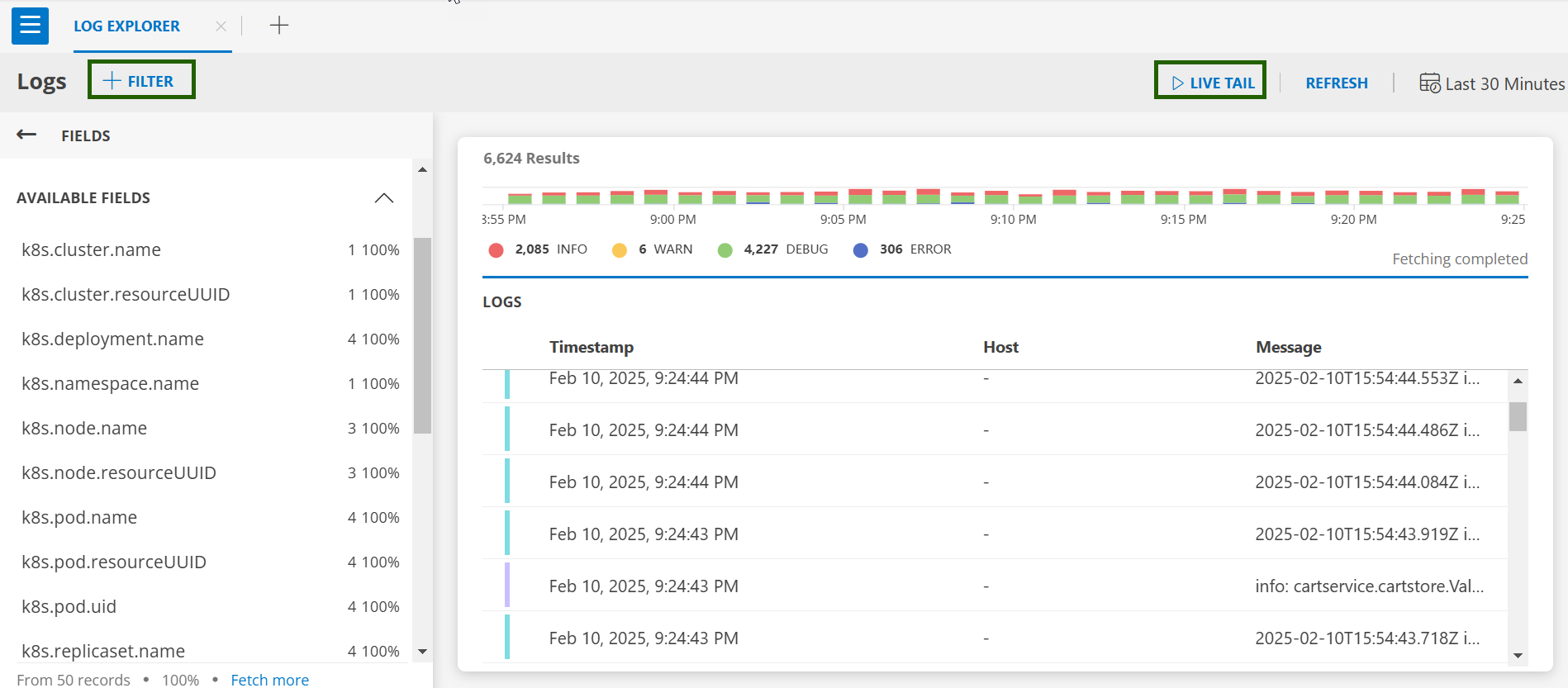
- Logs Filter: Click on +FILTER to select resource types and operators (e.g., Equals, Regex Not Contains).
- Live Tail: Click on LIVE TAIL to view real-time logs.
- Log Details: Click on any log entry for detailed information.
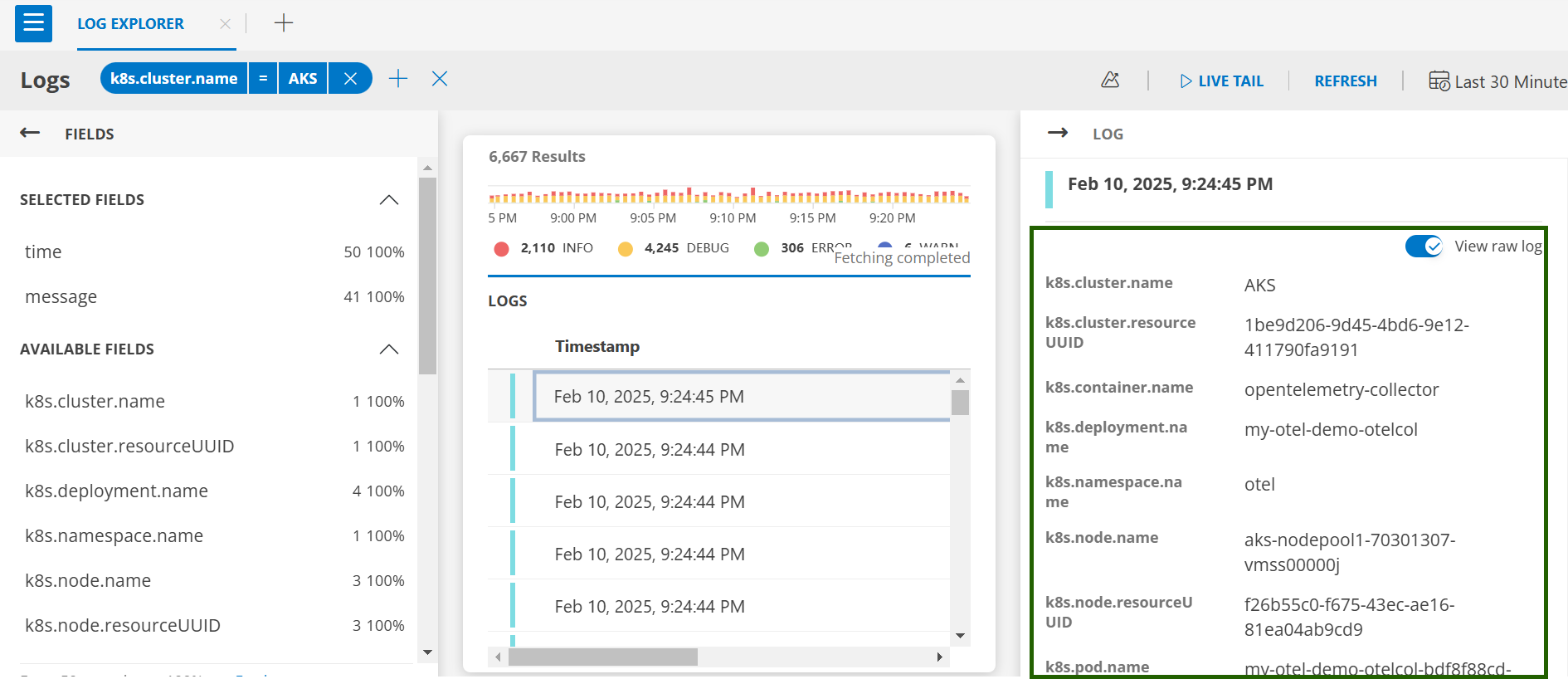
Once you edit the K8s ConfigMap and apply it to your cluster, the OpsRamp Agent will pick up the latest configuration changes within a few minutes. This version organizes the content into clear sections and uses straightforward language for better understanding.
Troubleshooting
If you encounter logs issues, see the Troubleshooting documentation.