×
This document provides an overview of the resources available in a Kubernetes cluster and explains how to view these resources using the Topology Explorer.
View Resources in Kubernetes 2.0 Integration
To list resources for the Kubernetes cluster:
- Navigate to Infrastructure > Search > Container Orchestration > Kubernetes 2.0. The Kubernetes 2.0 onboarded clusters will be displayed in the list.
- Select the cluster from the list.
- The RESOURCE slide-out appears on the right panel.
- See the basic details about supported Workload and Component of the cluster
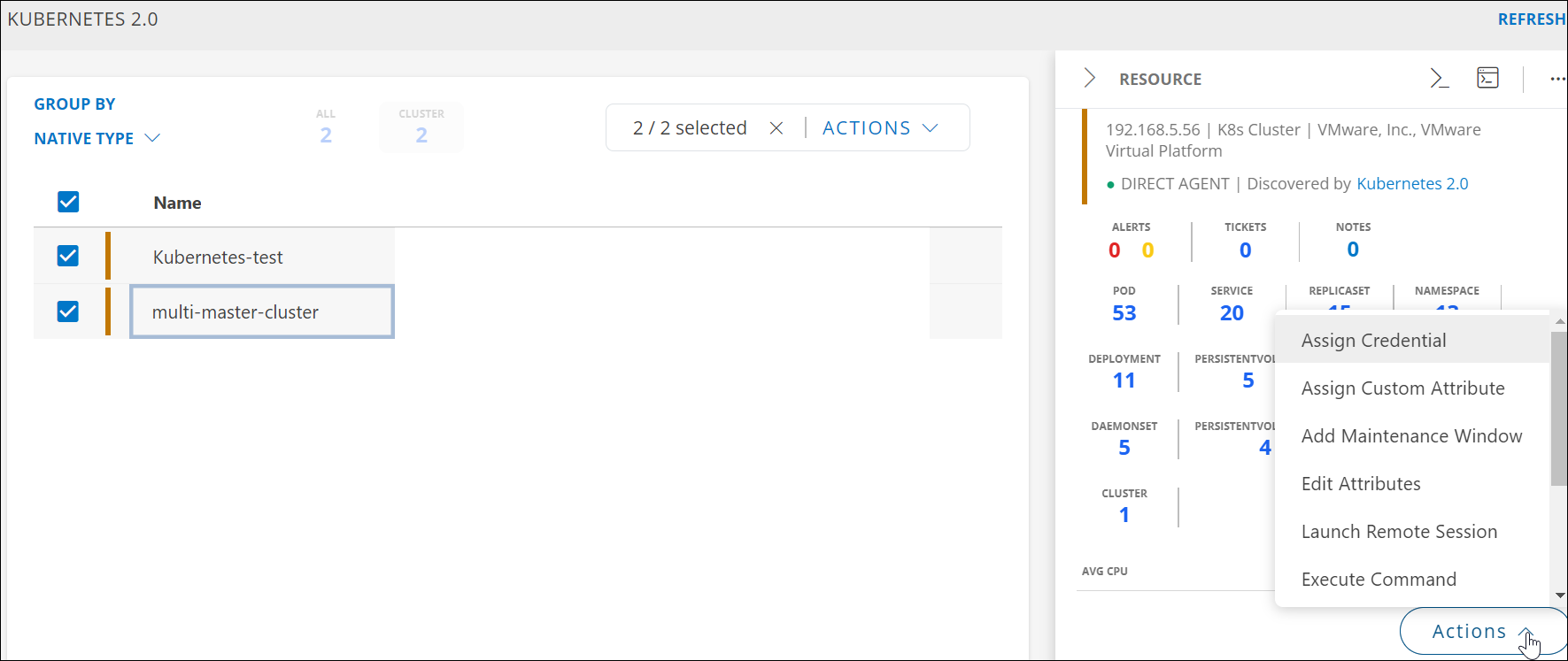
- Resource details page contains the elements shown in the image below. Each element is described in the following table.
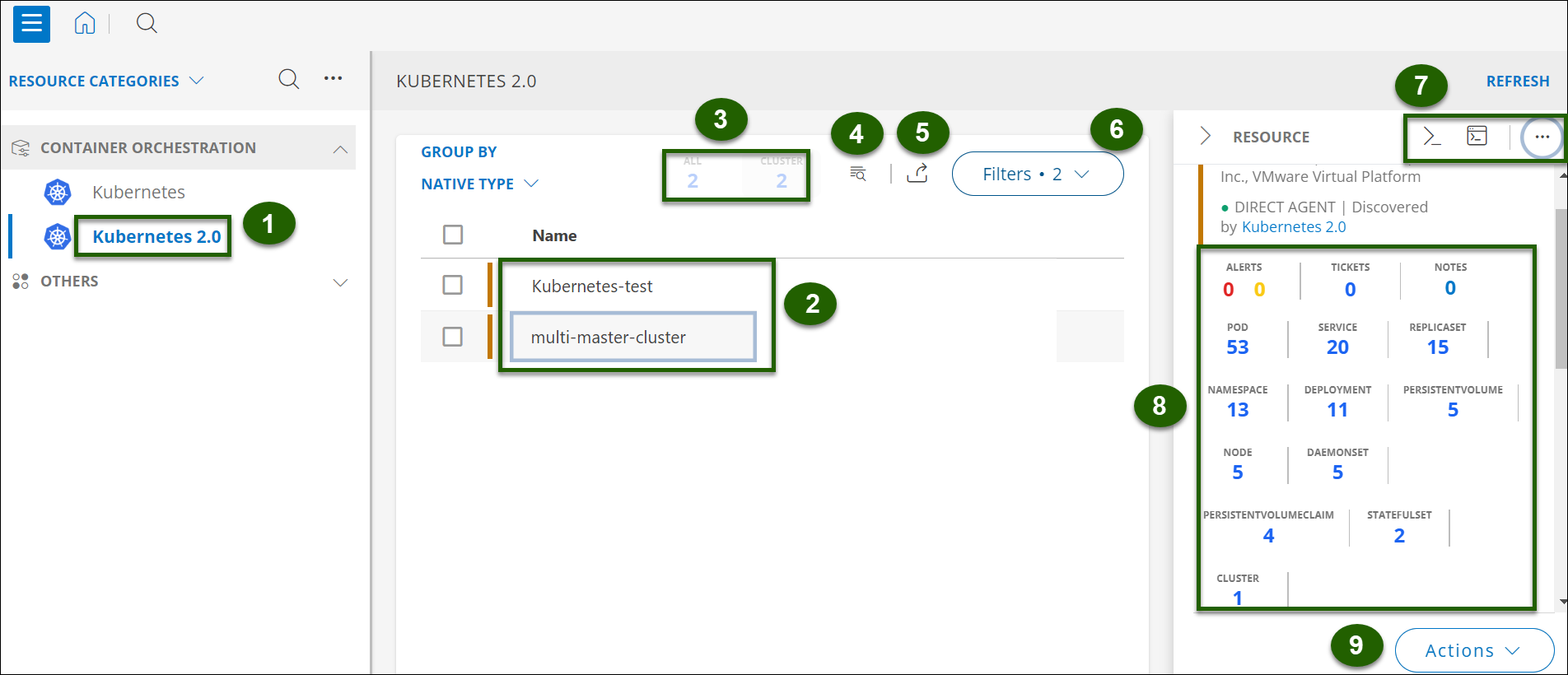
| Number | Element | Description |
|---|---|---|
| 1 | Kubernetes 2.0 | Indicates the current resource category (Kubernetes 2.0) in the Container Orchestration section. Selecting this option shows the clusters discovered by Kubernetes 2.0. |
| 2 | Cluster List | Show the list of the Kubernetes clusters managed in the Kubernetes 2.0 environment. |
| 3 | Cluster Count | Displays the total number of clusters discovered (in this case, 2). It distinguishes between "All" and "Cluster" types, providing an overview of the available resources. |
| 4 | Search | Search the created cluster using this option. |
| 5 | Export | Export the data through installing Asset Inventory App. |
| 6 | Filters | Shows the applied filters for the resources displayed. Users can click this option to modify or add new filters for resource discovery or management. |
| 7 | Settings | Get the Command setting, option to redirect to the resource details page. |
| 8 | Kubernetes Component | Displays the count of various Kubernetes components. This provides an at-a-glance view of the system architecture. |
| 9 | Action Button | Provides a dropdown with actions that can be performed on the selected resource (cluster). Common actions include managing or configuring the selected Kubernetes cluster. |
- Manage the resources by clicking the ACTION button.
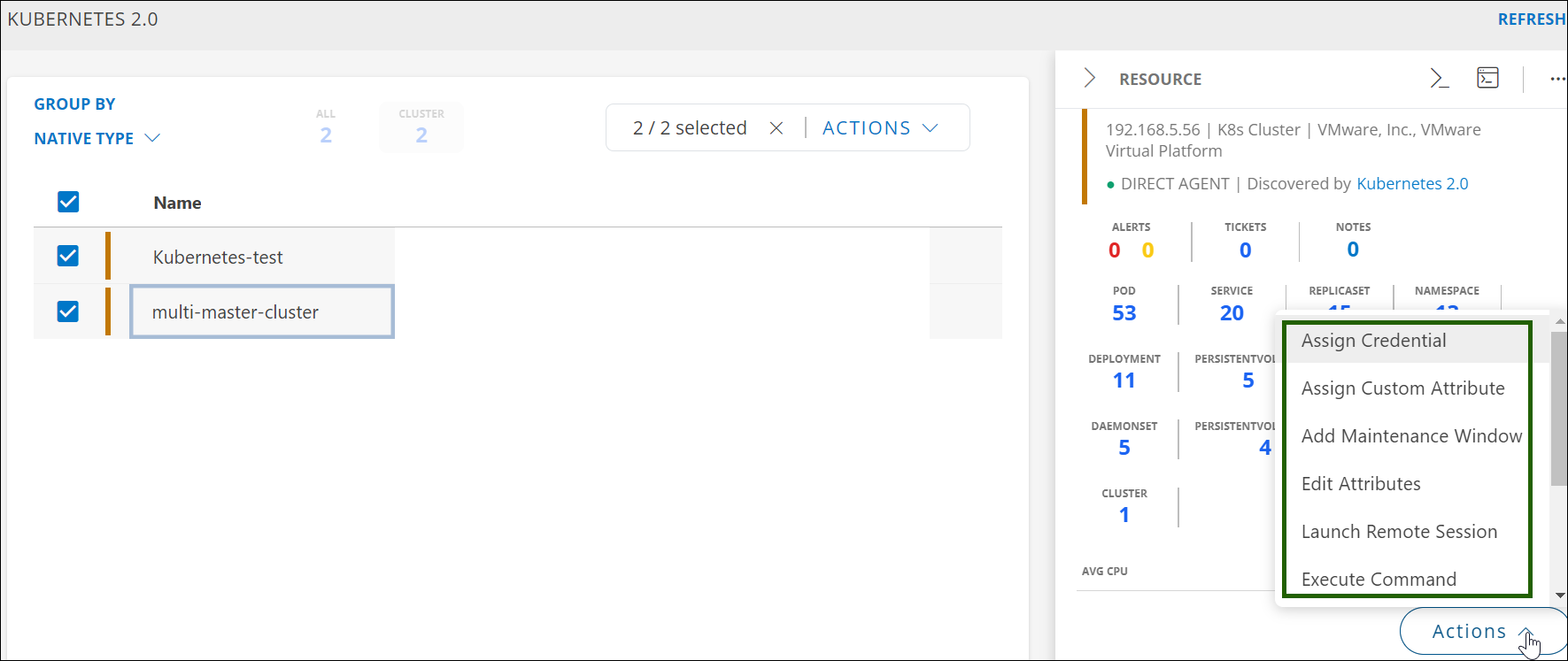
- To see the details of the resource, click the ellipsis (…) on the top right and then select View Details.
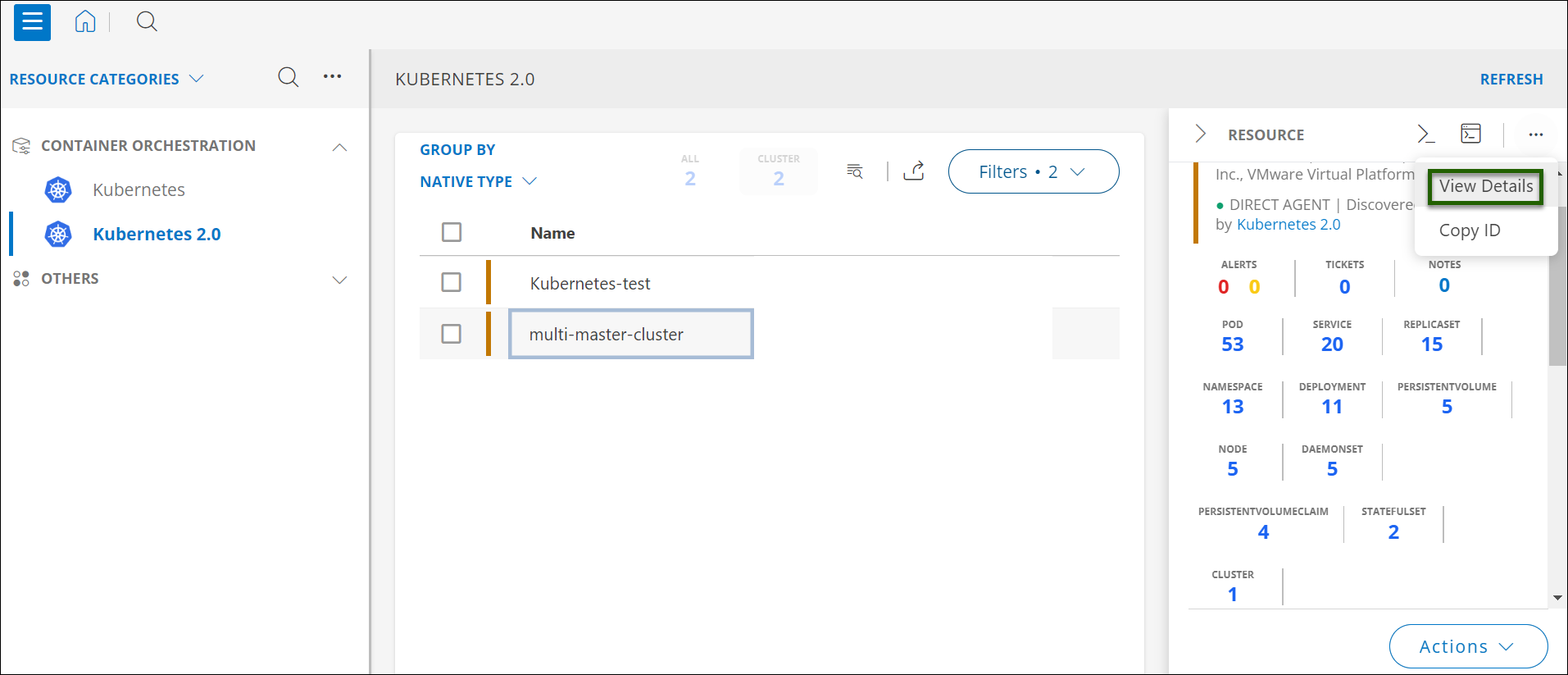
- You will have following details for the cluster resource:
- Overview: General summary of the resource.
- Merics: Performance data and statistics.
- Attributes: Key properties and characteristics.
- Components: Individual parts of resources and their statuses.
- Inventory: List of items or resources within the cluster.
- Related Info: Additional relevant information.
Metrics
Click the Metrics tab to view the metric details for Kubernetes 2.0.
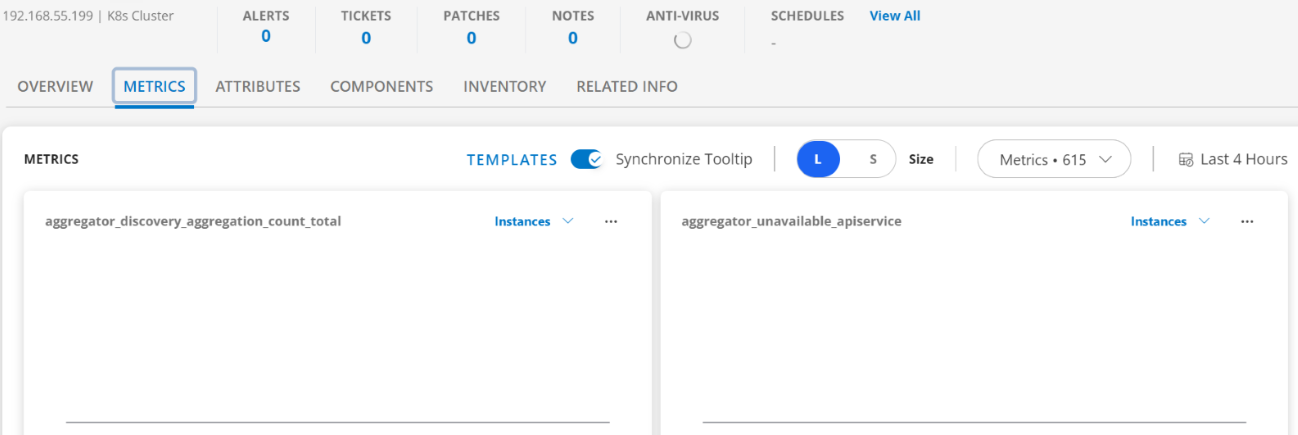
View Resource Metrics
To confirm Kubernetes 2.0 monitoring, review the following:
- Metric graphs: A graph is plotted for each metric that is enabled in the configuration.
- Alerts: Alerts are generated for metrics that are configured as defined for integration.
Attributes
Click the Attributes tab to view the Attributes details for Kubernets 2.0.
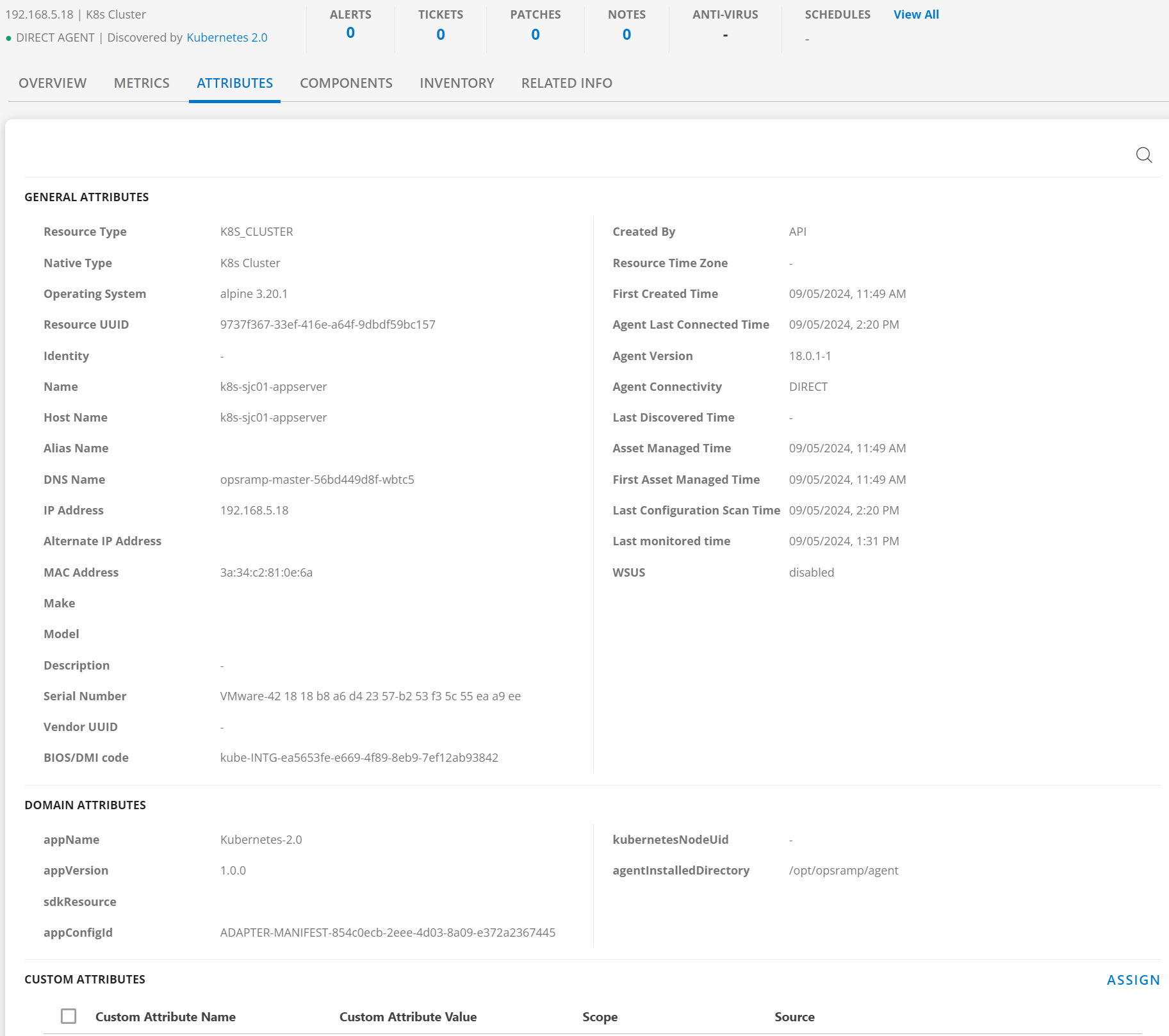
Component
Click the Component tab to view the Component details for Kubernets 2.0.

View Resource in Topology Explorer
- Navigate to Infrastructure > Topology Maps.
- In the drop-down list, select Kubernetes 2.0.
- In the Select Resource drop-down menu, select the required Configured Cluster.
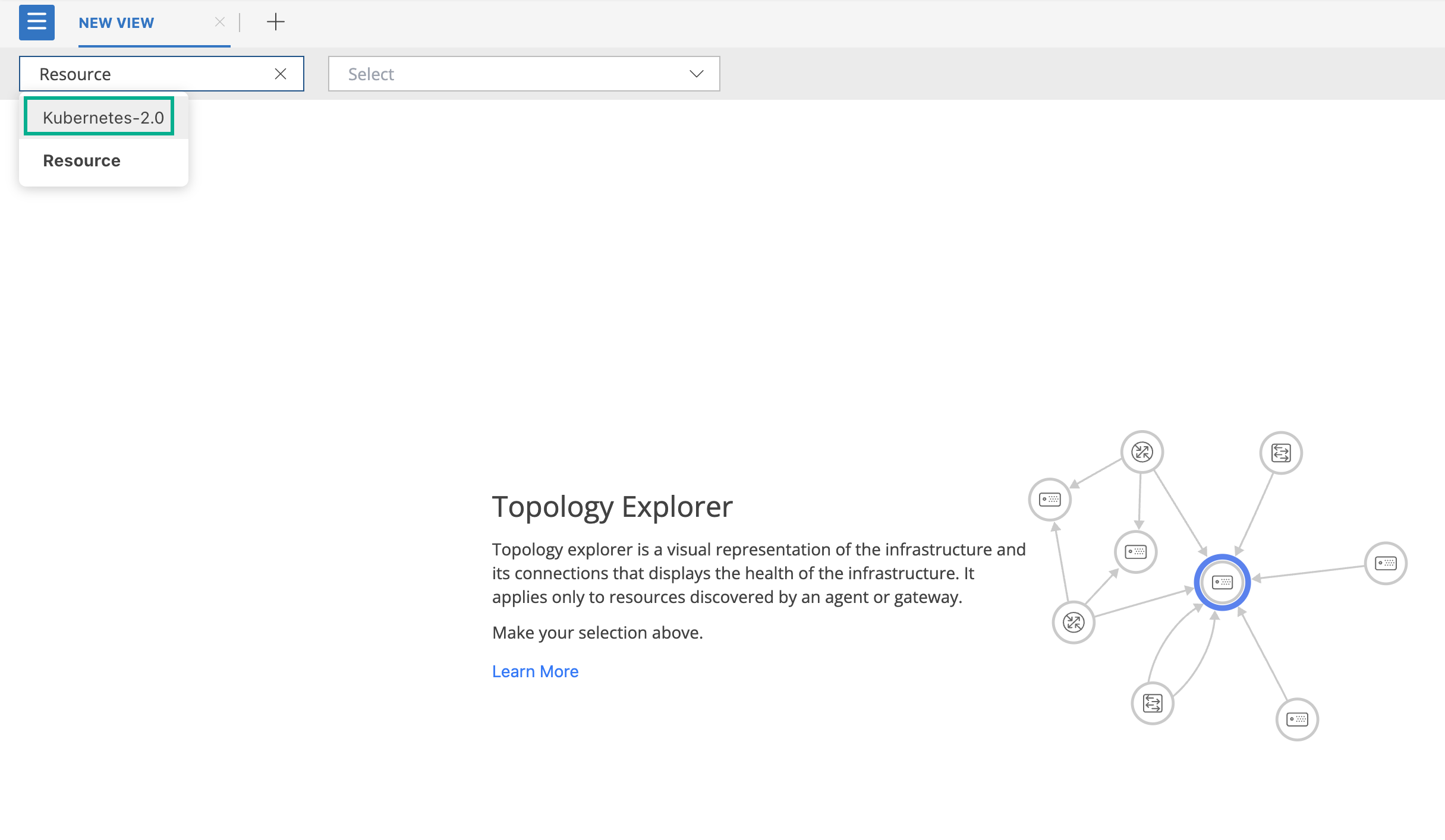
- Now, select the required configured cluster.
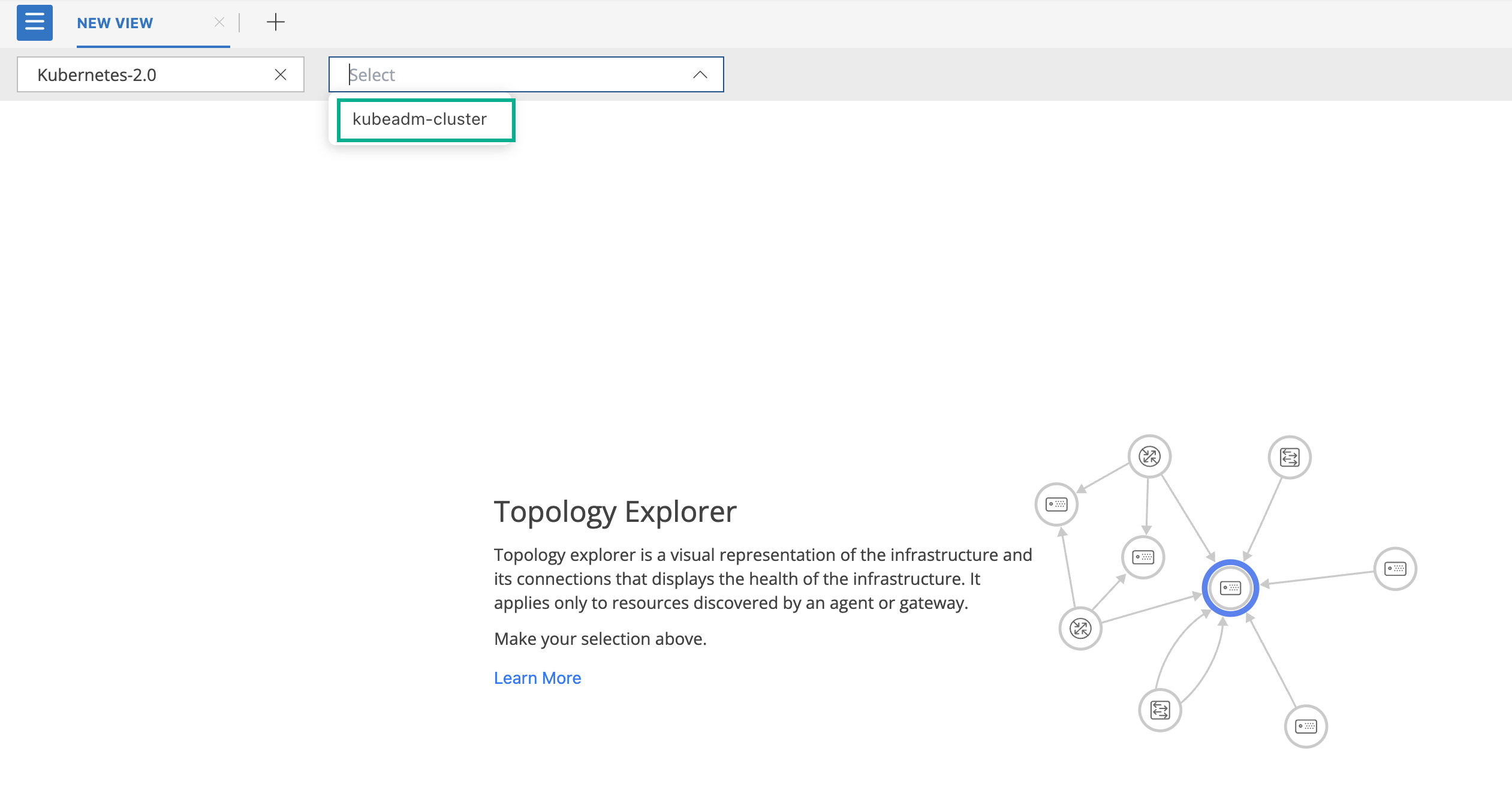
- For example, you will see a topology map of the chosen k8s cluster, like below.
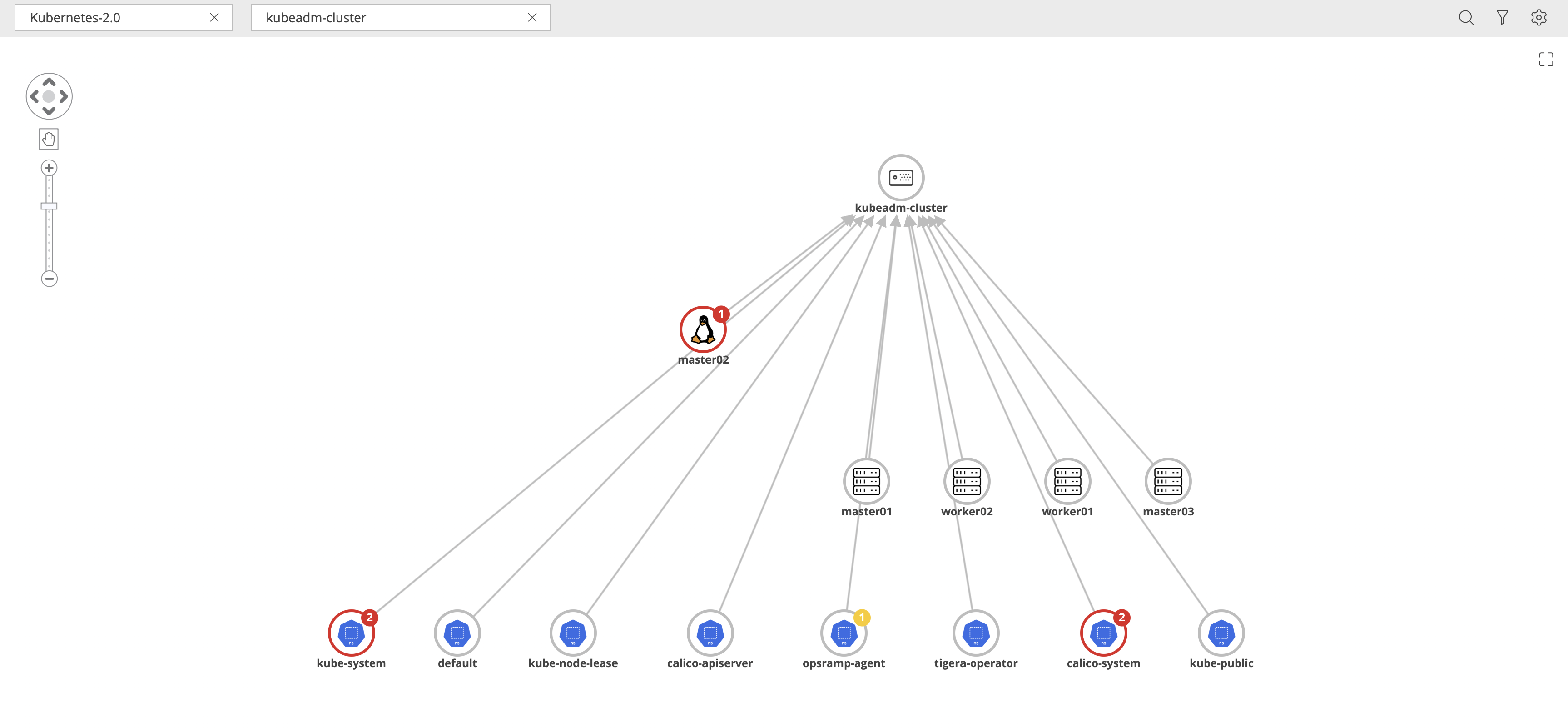
- You can click on various cluster resources(here, nodes and namespaces) to view different details that would help you visualize the infrastructure.
- Try exploring various options present at the top right corner ellipses (…) and the Actions button.
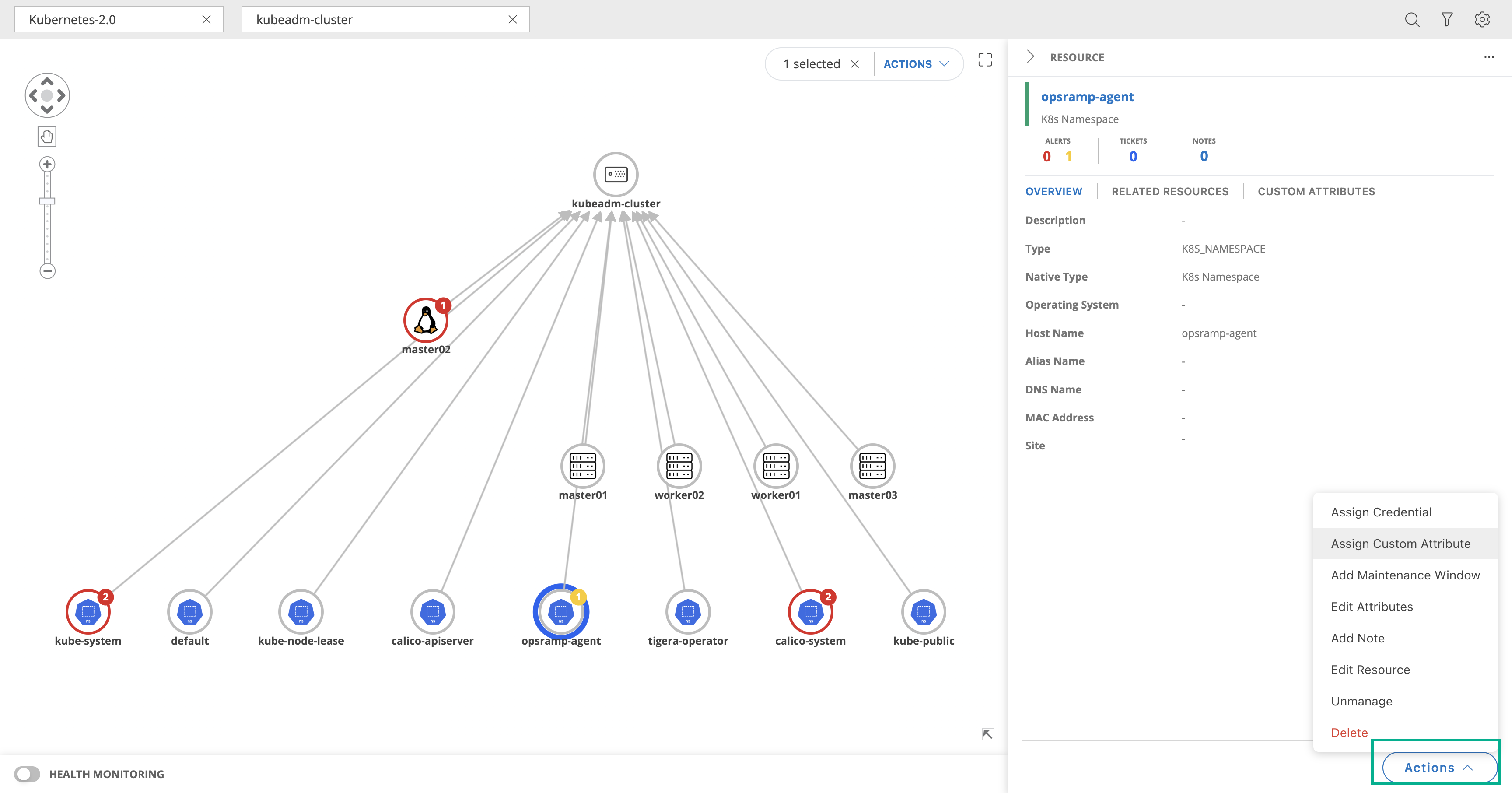
See Topology Maps document for more information.