Introduction
This document provides step-by-step instructions on how to configure alert thresholds for SaaS application metrics. Alerts are triggered based on the thresholds set by users, allowing for proactive monitoring and issue detection.
Info
Cloud-based monitors now automatically re-trigger alerts every 6 hours, even if the alert state remains unchanged. This ensures that persistent alert conditions on managed resources continue to stay visible and receive user attention. Re-triggering the alert relies on the presence of an active metric stream on a resource. The absence of an active metric stream may affect the ability to re-trigger the alert.
Alerts related to Agent Status, Gateway Tunnel Status, and Gateway Service Status are re-triggered more frequently every 1 hour and 30 minutes until the expected heartbeat metric is received from the cloud.
Supported Operators for Alerting
The following operators can be used for setting alert thresholds:
==(Equal)>=(Greater Than or Equal)>(Greater Than)<(Less Than)<=(Less Than or Equal)!=(Not Equal)In RangeOut of RangeIn ListNot in List
Note
- Both Critical and Warning thresholds must be configured. Leaving either threshold empty may result in false alerts.
- If only Critical Alerts are needed, set both Warning and Critical thresholds to the same value.
- If Critical Threshold overlaps with Warning Threshold, only a Critical Alert will be generated.
Configure Alert Thresholds
- Equal (==)
- A Warning Alert is triggered when the instance value equals the Warning Threshold.
- A Critical Alert is triggered when the instance value equals the Critical Threshold.
Example:
If possible metric values are 0,1, and a Critical Alert is required at 0, set the Critical Threshold to 0. If only a Critical Alert is needed, set the Warning Threshold to 0 or 0.5. Similarly, to trigger a Warning Alert at 1, set the Warning Threshold to 1.
- Greater Than or Equal (>=)
- A Warning Alert is triggered when the instance value is greater than or equal to the Warning Threshold.
- A Critical Alert is triggered when the instance value is greater than or equal to the Critical Threshold.
Example:
If a Critical Alert is required at 40 or higher, set the Critical Threshold to 40. To trigger a Warning Alert at 30 or higher, set the Warning Threshold to 30.
- Greater Than (>)
- A Warning Alert is triggered when the instance value exceeds the Warning Threshold.
- A Critical Alert is triggered when the instance value exceeds the Critical Threshold.
Example:
If a Critical Alert is needed when the instance value exceeds 70, set the Critical Threshold to 70. Similarly, to trigger a Warning Alert above 55, set the Warning Threshold to 55.
- Less Than (<)
- A Warning Alert is triggered when the instance value is below the Warning Threshold.
- A Critical Alert is triggered when the instance value is below the Critical Threshold.
Example:
To trigger a Critical Alert below 80, set the Critical Threshold to 80. Similarly, for a Warning Alert below 130, set the Warning Threshold to 130.
- Less Than or Equal (<=)
- A Warning Alert is triggered when the instance value is less than or equal to the Warning Threshold.
- A Critical Alert is triggered when the instance value is less than or equal to the Critical Threshold.
Example:
To trigger a Critical Alert at 60 or lower, set the Critical Threshold to 60. Similarly, for a Warning Alert at 85 or lower, set the Warning Threshold to 85.
- Not Equal (!=)
- A Warning Alert is triggered when the instance value does not match the Warning Threshold.
- A Critical Alert is triggered when the instance value does not match the Critical Threshold.
Example:
If possible metric values are 0,1,2, and a Critical Alert is required at 0, set the Critical Threshold to 1. Similarly, to trigger a Warning Alert at 2, set the Warning Threshold to 1.
- In Range
Accepts two numeric values separated by a comma (,).
- A Warning Alert is triggered when the instance value is within the Warning Threshold range.
- A Critical Alert is triggered when the instance value is within the Critical Threshold range.
Example:
For metric values 0-6, if a Critical Alert is required at 1, set the Critical Threshold to 0,2. To trigger a Warning Alert for 2-5, set the Warning Threshold to 1,6.
- Out of Range
Accepts two numeric values separated by a comma (,).
- A Warning Alert is triggered when the instance value is outside the Warning Threshold range.
- A Critical Alert is triggered when the instance value is outside the Critical Threshold range.
Example:
For metric values 0-6, if a Critical Alert is needed for 0,4, set the Critical Threshold to 1,3. Similarly, to trigger a Warning Alert at 1,7, set the Warning Threshold to 2,6.
- In List
Accepts multiple values separated by a comma (,).
- A Warning Alert is triggered when the instance value matches any of the Warning Threshold values.
- A Critical Alert is triggered when the instance value matches any of the Critical Threshold values.
Example:
For metric values 1-6, to trigger a Critical Alert for 1,3,5, set the Critical Threshold to 1,3,5. Similarly, to trigger a Warning Alert at 2,6, set the Warning Threshold to 2,6.
- Not in List
Accepts multiple values separated by a comma (,).
- A Warning Alert is triggered when the instance value does not match any of the Warning Threshold values.
- A Critical Alert is triggered when the instance value does not match any of the Critical Threshold values.
Example:
For metric values 0-4, if a Critical Alert is required at 0,3, set the Critical Threshold to 1,2,4. Similarly, for a Warning Alert at 4, set the Warning Threshold to 0,1,2,3.
Supported Placeholders in Alerts
When configuring a monitor, you can customize the Alert Subject and Alert Description fields. To make alerts more meaningful and dynamic, you can use predefined placeholders that automatically insert values such as resource details, metric information, or event data.
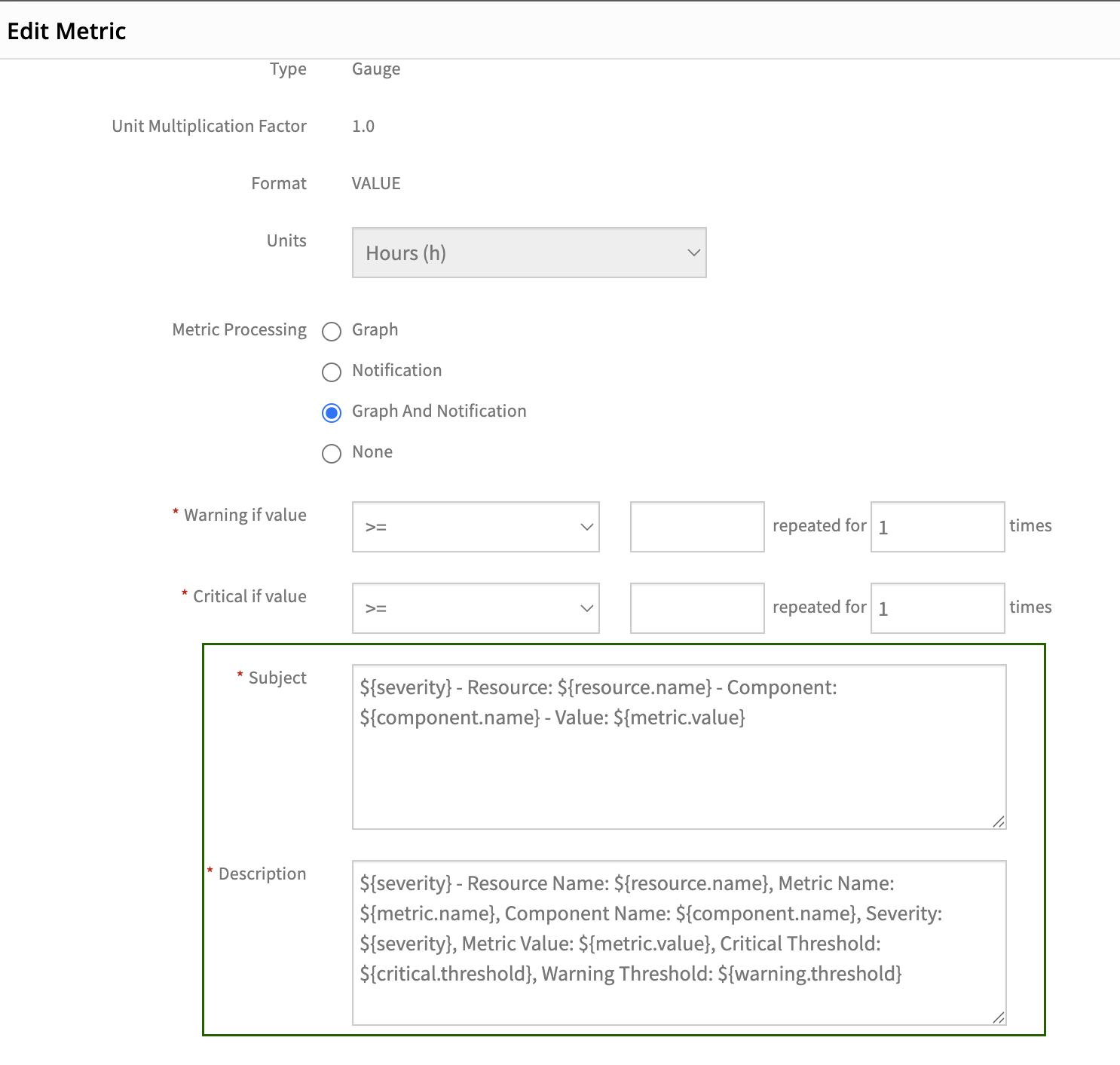
By default, the Subject and Description fields are prepopulated with commonly used values. If needed, you can further customize these fields by using supported placeholders.
These placeholders are replaced with actual values at runtime when an alert is triggered.
| Placeholder | Description |
|---|---|
${resource.name} | Inserts the name of the resource associated with the alert. |
${metric.name} | Inserts the name of the metric that triggered the alert. |
${component.name} | Inserts the name of the specific component related to the alert. |
${metric.value} | Inserts the actual value of the metric at the time the alert was triggered. |
${critical.threshold} | Inserts the configured critical threshold value for the metric. |
${warning.threshold} | Inserts the configured warning threshold value for the metric. |
Polling and Repeat Count
In metric monitoring, two key parameters control how data is collected and when alerts are triggered:
Polling Interval (mins)
- Definition: The frequency (in minutes) at which the monitoring system collects metric data from a device, application, or service.
- Purpose: Defines how current the monitoring data is. Shorter intervals (for example, every 5 minutes) provide more granular and near real-time insights but may also increase the volume of API requests.
Repeat Count
- Definition: The number of consecutive times a metric must breach its configured threshold (during each polling cycle) before an alert is generated.
- Purpose: Prevents alerts from being triggered due to temporary spikes or transient conditions. Ensures that only sustained issues raise alerts.
How Polling and Repeat Work Together
The Polling Interval defines when the system checks the metric, and the Repeat Count defines how many times in a row a breach must occur before generating an alert.
| Scenario | Polling (mins) | Repeat | Description |
|---|---|---|---|
| A | 10 | 1 | If a breach is detected at 12:00 PM, an alert is generated immediately at 12:00 PM. |
| B | 10 | 2 | If breaches occur at 12:00 PM and again at 12:10 PM, the alert is generated at 12:10 PM. |
| C | 15 | 2 | If breaches occur at 12:00 PM and again at 12:15 PM, the alert is generated at 12:15 PM. |
| D | 15 | 3 | If breaches occur at 12:00 PM, 12:15 PM, and 12:30 PM, the alert is generated at 12:30 PM. |
Key Points
- If alerting is enabled without specifying thresholds, the thresholds default to 0, which may cause false alerts.
- If both Warning and Critical thresholds are set to the same value, only Critical Alerts will be generated.
- For metrics with multiple components:
- If component-specific thresholds are not set, an alert will be triggered if any component exceeds the specified threshold.
- If component-specific thresholds are set, an alert will be triggered only when a specific component exceeds its designated threshold.
- If no component filters are applied, monitoring data will be collected for all metric components. When filters are applied, monitoring data will be collected only for matching components.