Make sure that Linux OS integration is installed before download. If not installed, refer to Install Linux OS Integration document.
OpsRamp agents can connect to the OpsRamp cloud in two ways:
- Direct Agent: The direct agent connects to the OpsRamp cloud directly, and this type of agent does not require any special configuration.
- Proxy Agent: The proxy agents are configured to connect to the cloud using an HTTP proxy embedded in the gateway.
Download Linux Agent
Here we are explaning download Agent for Ubuntu operating system. You can follow the same procedure for other type of linux operating system.
Download Direct Agent
- Navigate to Setup > Account > Integrations.
- From the Installed Integration page, click the Linux OS tile.
- Click the +Add button. The Install Windows Agent page appears.
- Select the Agent Type as Direct.
- Click on Ubuntu widget and choose from the following option to download:
- Agent for AMD 64-BIT
- Agent for AMD 32-BIT
- Agent for ARM 64-BIT
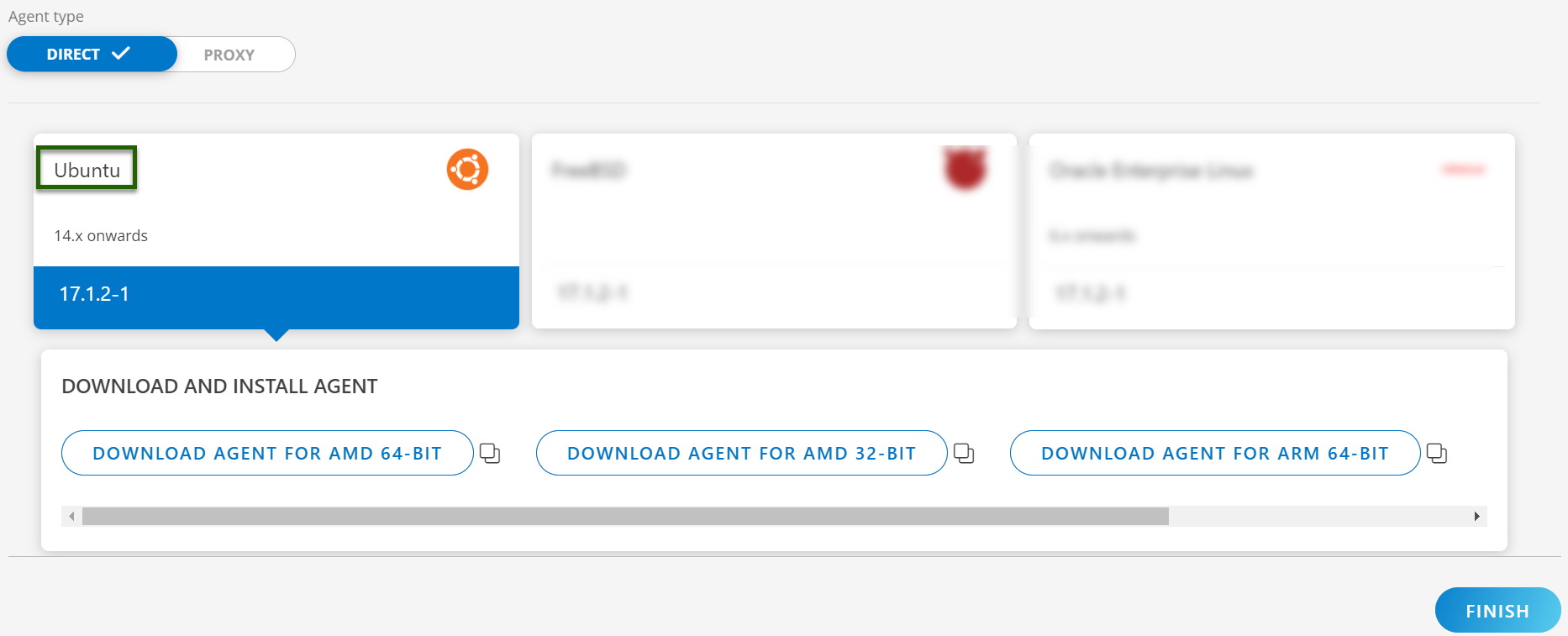
- The file is saved in your local system.
- Make sure that you verify the SHA-256 checksum of the downloaded file.
Download Proxy Agent
- From the Installed Integration page, click the Linux OS tile.
- Click the +Add button. The Install Linux Agent page appears.
- Select the Agent Type as Proxy.
- From the Primary proxy profile section, select the Primary proxy profile.
- To include the secondary proxy profile, enable the “Add Secondary Proxy” checkbox. (Optional)
- Once enabled, select the Secondary proxy profile from the dropdown list.
- Click on Ubuntu widget and choose from the following option to download:
- Agent for AMD 64-BIT
- Agent for AMD 32-BIT
- Agent for ARM 64-BIT
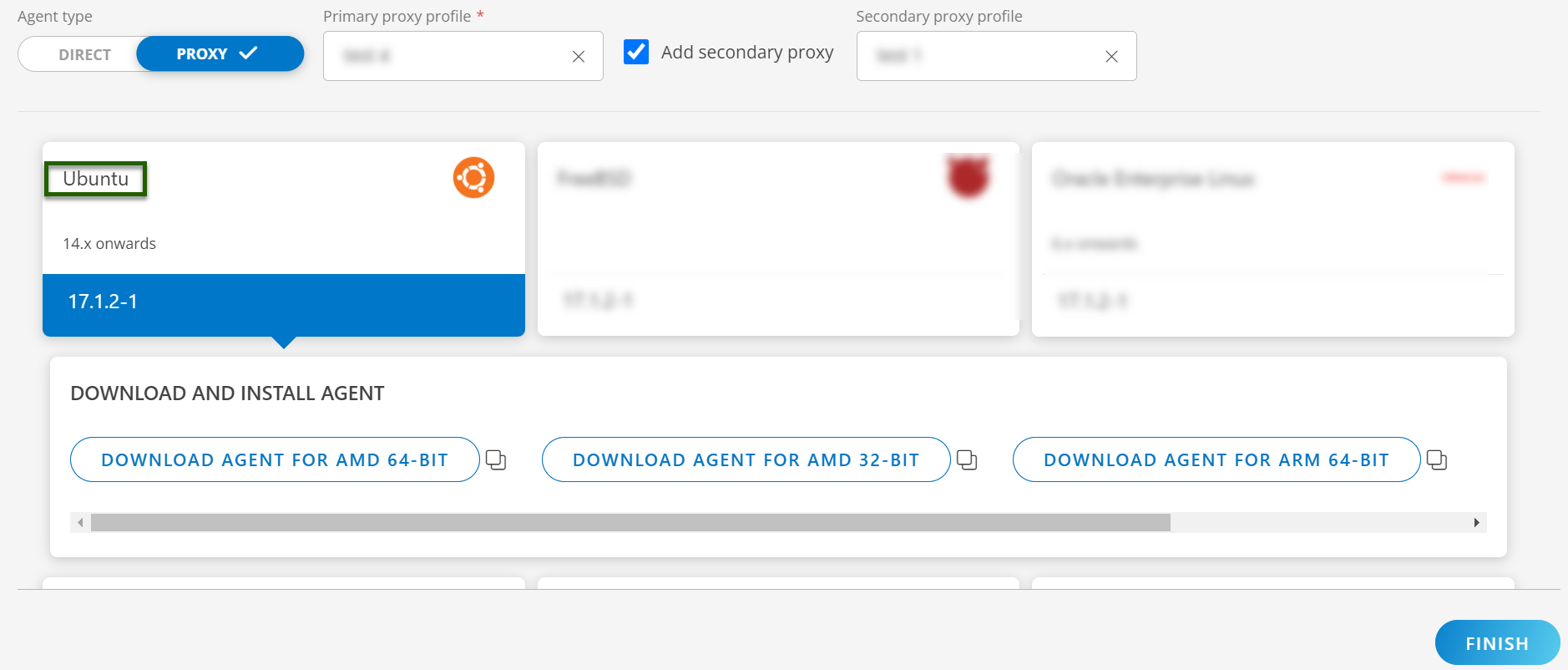
- The file is saved in your local system.
- Make sure that you verify the SHA-256 checksum of the downloaded file.