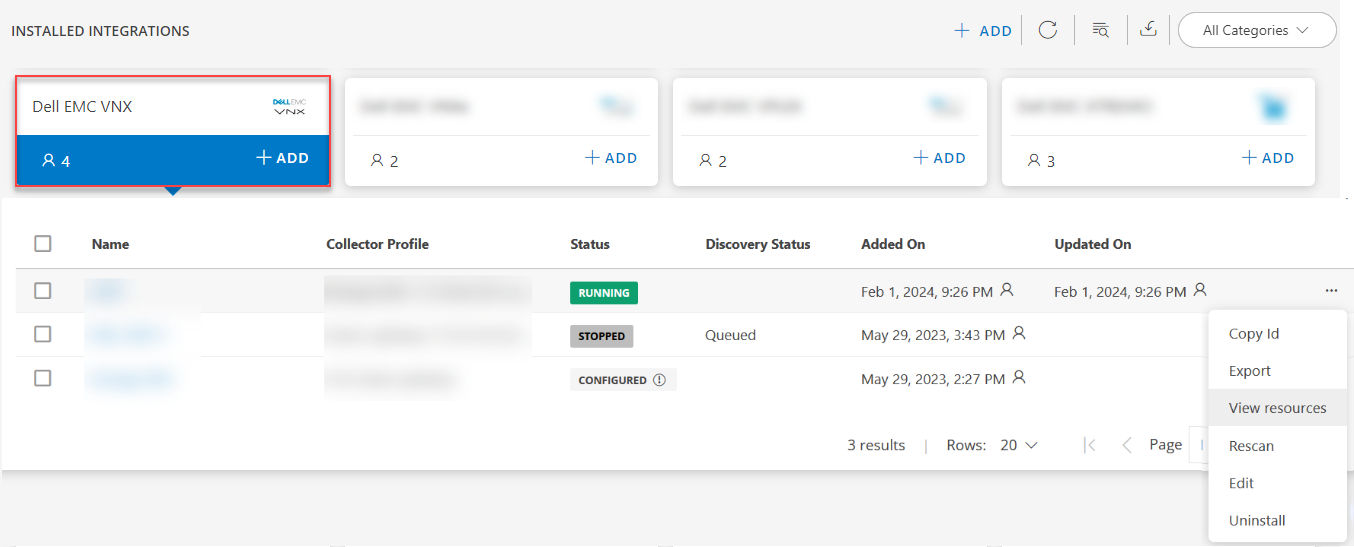Introduction
EMC VNX series of storage systems are a family of systems that provides unified file and block storage.
OpsRamp uses XML API server to discover and monitor an EMC VNX device.
Prerequisite
The XML API server must be enabled on the EMC VNX Control Station. However, the XML API server is disabled by default.
To start the XML API server:
- On the VNX Control Station, as root, uncomment the following entry in the
/nas/sys/nas_mcd.cfgfile:# daemon "XML API Server" # executable "/nas/sbin/start_xml_api_server" # optional yes # canexit yes # autorestart yes # ioaccess no - Restart the NAS services:
service nas start. - Ensure that the XML API server and the Tomcat server are running on the VNX Control Station.
Create a credential
- From All Clients, select a client.
- Go to Setup > Accounts > Clients.
- On the client’s Credentials tab, add the credential information.
The following describes some of the credential settings:
- Type: EMC VNX
- Collector Type:
- VNX NAS - File Level Storage
- VNX SAN - Block Level Storage
- VNX UNIFIED (NAS+SAN) - Unified Storage Array
- Depending on the collector type, the following must be specified:
- Authentication Scope:
- Local: Used to manage a specific system. Logging into a system using a local user account is recommended when there are large number of systems in the domain.
- Global: Used when the VNX is configured to be a member of a storage domain. All the systems in the domain can be administrated using a single Sign-On with a global account.
- LDAP: Used when the VNX is configured to bind to an LDAP domain. The VNX performs an LDAP query to the domain to authenticate administrative users.
- Authentication Scope:
- Use Password Vault: If enabled, specify
Policy Mapping, otherwise, specify a password.- Policy mapping enables integration of a Password Manager application with credentials.
- Password is the authentication password to access a resource.
Configure and install the integration
- From All Clients, select a client.
- Go to Setup > Account.
- Select the Integrations and Apps tab.
- The Installed Integrations page, where all the installed applications are displayed.
Note: If there are no installed applications, it will navigate to the Available Integrations and Apps page. - Click + ADD on the Installed Integrations page. The Available Integrations and Apps page displays all the available applications along with the newly created application with the version.
Note: You can even search for the application using the search option available. Also you can use the All Categories option to search.
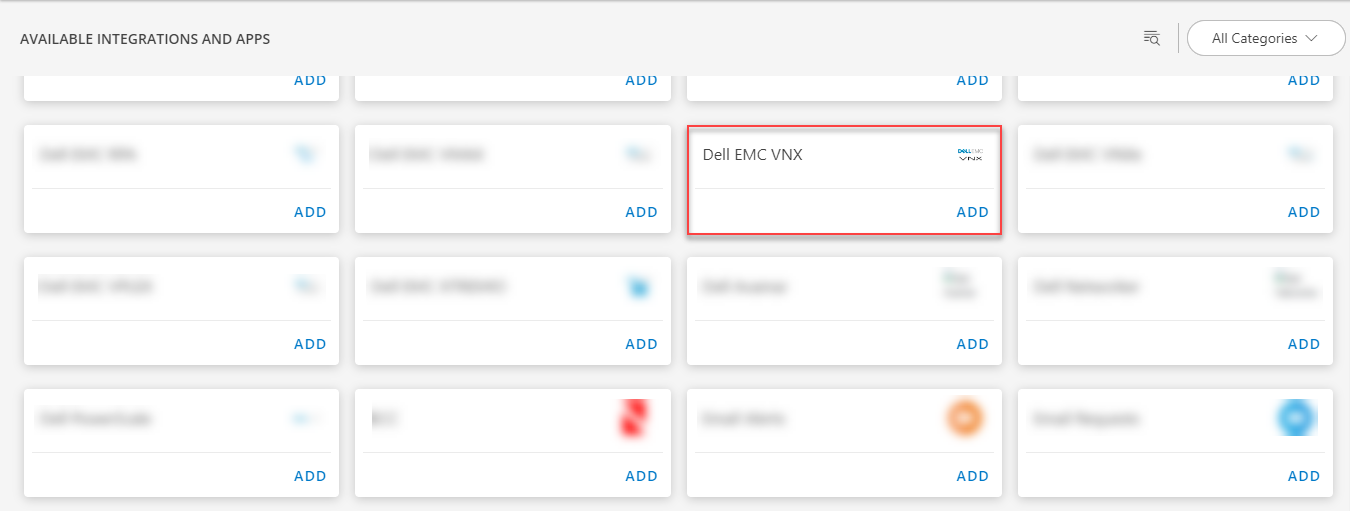
- Click ADD in the Dell EMC VNX application.
- In the Configuration page, enter the below information:
| Functionality | Description |
|---|---|
| Name | Enter the name for the configuration. |
| Primary Control Station | Enter the information for the primary control station. |
| CredentialSet | Select the CredentialSet from the drop-down list. Note: Click + Add to create a credential. |
| Model Type | Select the Model Type from the drop-down list. Note: By default VNX_UNIFIED is selected. |
| Secondary Control Station | Enter the secondary control station information. |
| SP A IP Address | Enter the SP A IP address information. |
| SP B IP Address | Enter the SP B IP address information. |
In the FILTER BY RESOURCE TYPE section, select:
- ALL: All the existing and future resources will be discovered.
- SELECT: You can select one or multiple resources to be discovered.
- Enter the Key, Operator, and Value information.
In the RESOURCE TYPE section, select:
- ALL: All the existing and future resources will be discovered.
- SELECT: You can select one or multiple resources to be discovered.
From the Perform Actions section, choose Manage Device to set the resources as managed.
In the DISCOVERY SCHEDULE section, select recurrence pattern to add one of the following patterns:
- Minutes
- Hourly
- Daily
- Weekly
- Monthly
(Optional) Under the ADVANCED SETTINGS, Select the Bypass Resource Reconciliation option, if you wish to bypass resource reconciliation when encountering the same resources discovered by multiple applications.
Note: If two different applications provide identical discovery attributes, two separate resources will be generated with those respective attributes from the individual discoveries.
Click NEXT.
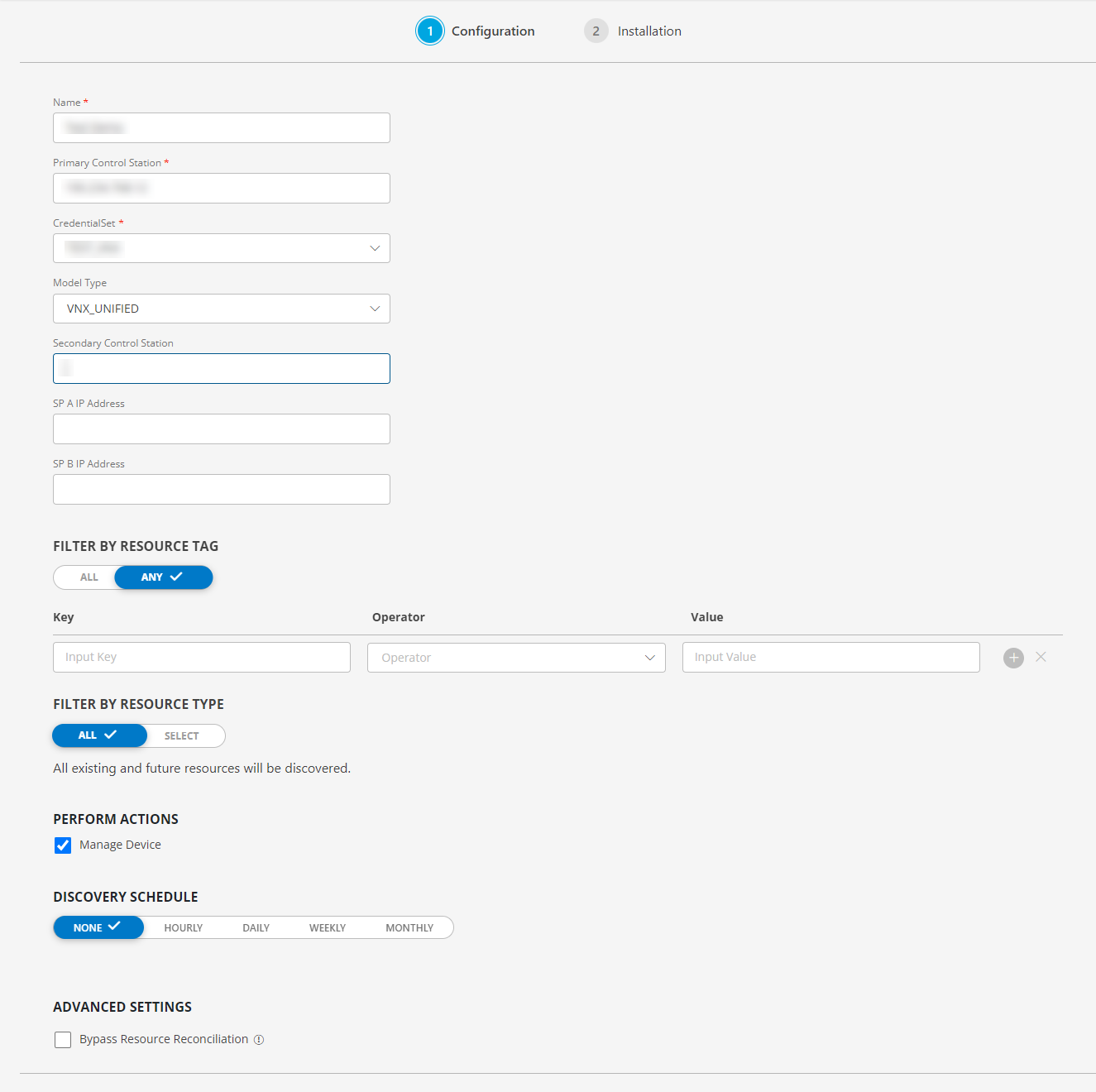
- (Optional) Click +ADD to create a new collector by providing a name or use the pre-populated name.

- Select an existing registered profile, and click FINISH.
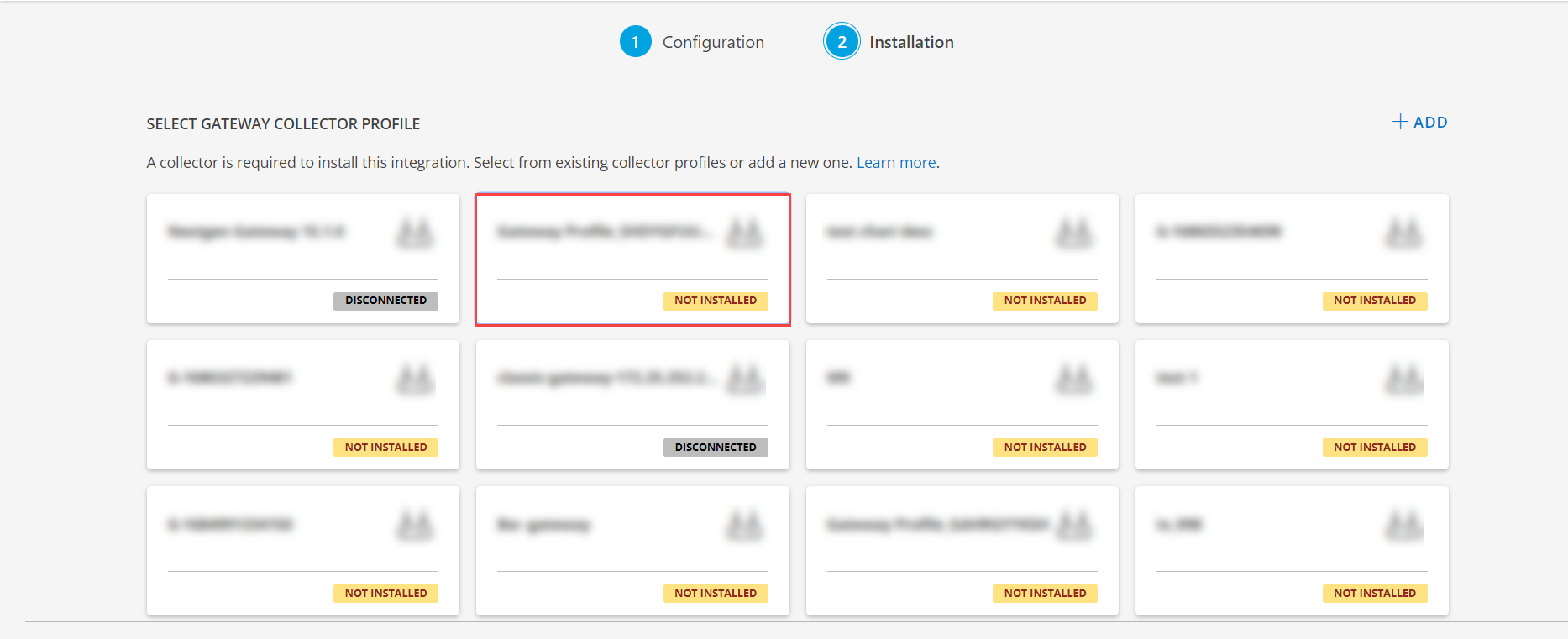
The application is now installed and displayed on the INSTALLED INTEGRATIONS page. Use the search field to find the installed application.
- (Optional), Select the Dell EMC VNX Integration.
- (Optional), Click the ellipses and choose the View resources option.
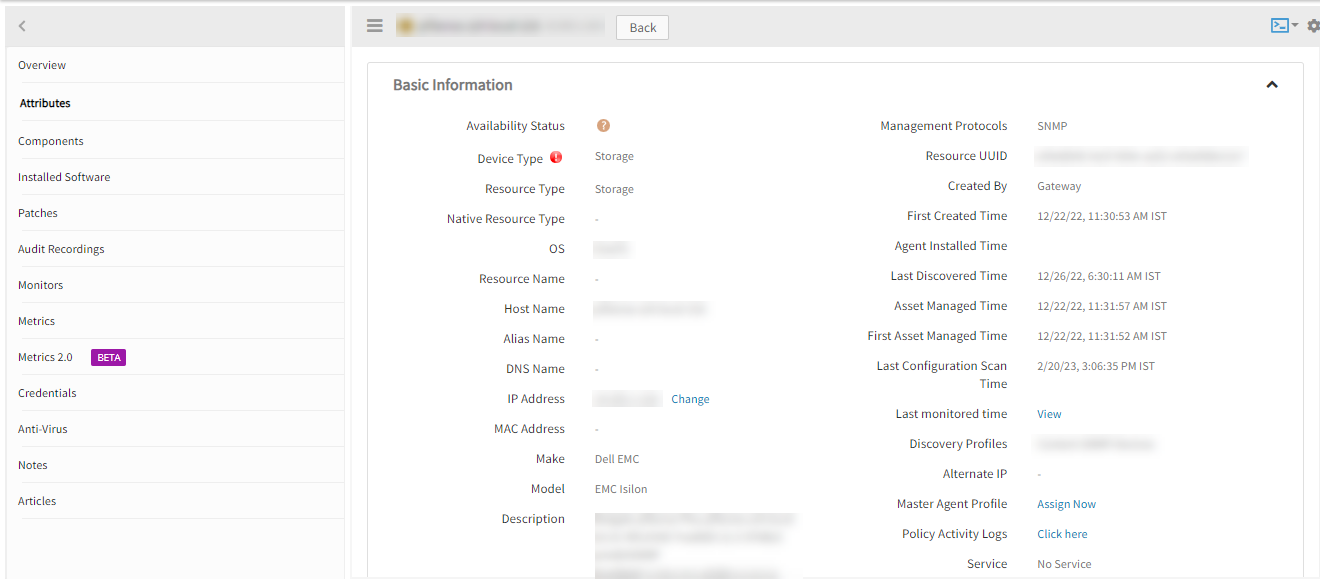
View the Dell EMC VNX details
The Dell EMC VNX integration is displayed in the Infrastructure > Resources > Storage. You can navigate to the Attributes tab to view the discovery details, and Metrics tab to view the metric details for Dell EMC VNX.
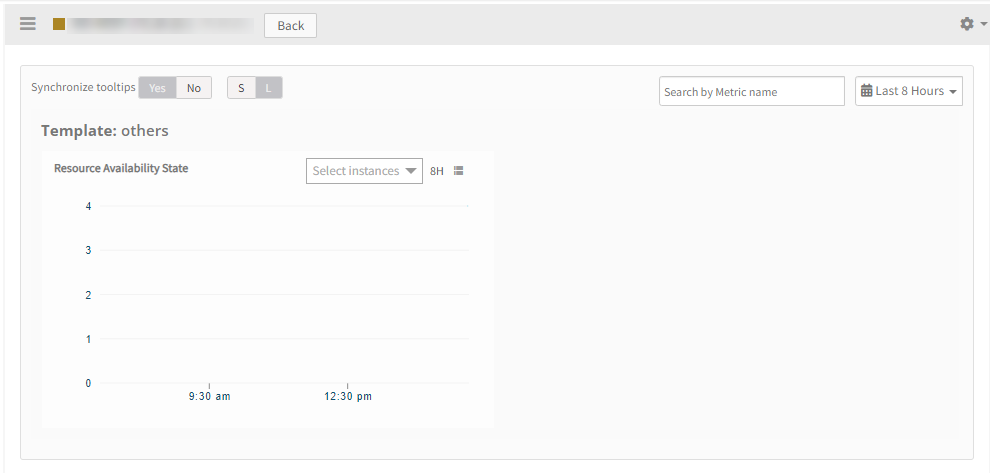
View resource metrics
To confirm the monitoring of Hyper-V resource, review the following:
- The graph is plotted for each metric that is enabled in the configuration.
- Alerts are generated for metrics that are configured as per defined integration.