Note
You are viewing documentation for an older version of this integration. We recommend upgrading to the latest version - Windows Hyper-V Cluster for improved features, better support and latest information.Introduction
Microsoft Hyper-V, an important part of the enterprise IT infrastructure environment is a hypervisor-based virtualization solution. Integrating Hyper-V to OpsRamp allows you to:
- View and monitor infrastructure resources managed by Hyper-V hosts.
- Manage bottlenecks and optimize performance.
- Improve system performance.
- Track and observe resources to ensure zero downtime.
- Eliminate overall system performance degradation and SLAs.
You can use local or domain users while authenticating the target Hyper-V host and get the monitoring updates.
Prerequisites
On the gateway resource:
- Enable WinRM services.
- Allow WinRM service through the firewall.
- Enable PowerShell remoting using the command:
Enable-PSRemoting -Force. - Set PowerShell environment variable on the gateway resource.
If the target device is not in the same domain, add the target device domain to the trusted hosts (The device is discovered in an IP range).
On the target resource:
- Enable WinRM service.
- Allow WinRM service through the firewall.
- Enable PowerShell remoting using the command:
Enable-PSRemoting -Force.
Windows gateway version 9.0 or later.
Port(5985) is in Open state.
Supported metrics
The following table shows the supported resource components and corresponding metrics.
| Component | Metric Name | Metric Display Name | Units |
|---|---|---|---|
| Hyper-V Host | hyperv_system_services_Networking_Management_Service | Hyperv Networking Management Service | - |
| hyperv_system_services_Virtual_System_Management_Service | Hyperv Virtual System Management Service | - | |
| hyperv_system_services_Image_Management_Service | Hyperv Image Management Service | - | |
| hyperv_memory_usage_Total_Remote_Physical_Pages | Total Remote Physical Pages | count | |
| hyperv_memory_usage_Deposited_Pages | Deposited Pages | Count | |
| hyperv_memory_usage_Virtual_Memory_In_GB | Virtual Memory | Giga Bytes(GB) | |
| hyperv_memory_usage_Virtual_TLB_Pages | Virtual TLB Pages | Count | |
| hyperv_memory_usage_Available_MBytes | Available MBytes | Mega Bytes(MB) | |
| hyperv_memory_usage_Total_Physical_Memory_In_GB | Total Physical Memory | Giga Bytes(GB) | |
| hyperv_memory_usage_Page_File_Usage | Page File Usage | Count | |
| hyperv_memory_usage_SwapMemoryUsage_In_GB | Swap Memory Usage | Giga Bytes(GB) | |
| hyperv_cpu_usage_Idle_CPU_Utilization | Idle CPU Utilization | Percentage(%) | |
| hyperv_cpu_usage_Guest_CPU_Utilization | Guest CPU Utilization | Percentage(%) | |
| hyperv_cpu_usage_Hypervisor_CPU_Utilization | Hypervisor CPU Utilization | Percentage(%) | |
| hyperv_cpu_usage_Total_CPU_Utilization | Total CPU Utilization | Percentage(%) | |
| hyperv_network_statistice_Network_Adapters_Packets_Per_Sec | - | Packets/sec | |
| hyperv_network_statistics_Legacy_Network_Adapters_Bytes_Received_Per_Sec | Legacy Network Adapters Bytes Received | Bytes/sec | |
| hyperv_network_statistics_Network_Adapters_Packets_Sent_Per_Sec | Network Adapters Packets Sent | Packets/sec | |
| hyperv_network_statistics_Network_Adapters_Bytes_Total_Per_Sec | Network Adapters Total Bytes | Bytes/sec | |
| hyperv_network_statistics_Virtual_Switch_Bytes_Sent_Per_Sec | Virtual Switch Bytes Sent | Bytes/sec | |
| hyperv_network_statistics_Virtual_Switch_Packets_Sent_Per_Sec | Virtual Switch Packets Sent | Packets/sec | |
| hyperv_network_statistics_Virtual_Switch_Packets_Received_Per_Sec | Virtual Switch Packets Received | Packets/sec | |
| hyperv_network_statistics_Virtual_Switch_Packets_Per_Sec | Virtual Switch Total Packets | Packets/sec | |
| hyperv_network_statistics_Virtual_Switch_Bytes_Per_Sec | Virtual Switch Bytes Per Sec | Bytes/sec | |
| hyperv_network_statistics_Virtual_Switch_Bytes_Received_Per_Sec | Virtual Switch Bytes Received | Bytes/sec | |
| hyperv_network_statistics_Legacy_Network_Adapters_Bytes_Dropped | Legacy Network Adapters Bytes Dropped | Bytes/sec | |
| hyperv_network_statistics_Network_Adapter_Packets_Received_Per_Sec | - | Packets/sec | |
| hyperv_network_statistics_Network_Adapters_Bytes_Sent_Per_Sec | Network Adapters Bytes Sent | Bytes/sec | |
| hyperv_network_statistics_Legacy_Network_Adapters_Bytes_Sent_Per_Sec | Legacy Network Adapters Bytes Sent | Bytes/sec | |
| hyperv_network_statistics_Legacy_Network_Adapters_Frames_Sent_Per_Sec | Legacy Network Adapters Frames Sent | Frames/sec | |
| hyperv_network_statistics_Network_Adapters_Bytes_Received_Per_Sec | Network Adapters Bytes Received | Bytes/sec | |
| Hyperv_Storage_Disk | hyperv_storage_disk_Healthy_Status | Storage Disk Healthy Status | - |
| hyperv_storage_disk_Operational_Status | Storage Disk Operational Status | - | |
| hyperv_storage_disk_Utilization | Storage Disk Utilization | Percentage(%) | |
| hyperv_storage_statistics_Physical_Disk_Transfer_Per_Sec | Physical Disk Transfer | Transfer/sec | |
| hyperv_storage_statistics_Logical_Disk_Transfer_Per_Sec | Logical Disk Transfer | Transfer/sec | |
| hyperv_storage_statistics_Physical_Disk_Bytes_Per_Sec | Physical Disk Bytes Per Sec | Bytes/sec | |
| hyperv_storage_statistics_Logical_Disk_Bytes_Per_Sec | Logical Disk Bytes Per Sec | Bytes/sec | |
| hyperv_storage_statistics_Physical_Disk_Queue_Length | Physical Disk Queue Length | - | |
| hyperv_storage_statistics_Logical_Disk_Queue_Length | Logical Disk Queue Length | - |
Create credentials
Go to Setup > Accounts > Clients.
Click a Client Name.
From the client Credentials tab, click + Add and enter the following details:
- Name: Enter a name for the credentials.
- Description: Enter a brief description of the purpose of the credentials.
- Type: Select Windows credential type.
- Domain Name: Enter the domain details according to the credential type.
- Username and password: Enter credentials to access Hyper-V.
Click Save.
The Credentials tab displays the credential details.
Configure and install the integration
- From All Clients, select a client.
- Navigate to Setup > Account.
- Select the Integrations and Apps tab.
- The Installed Integrations page, where all the installed applications are displayed. If there are no installed applications, it will navigate to the Available Integrations and Apps page.
- Click + ADD on the Installed Integrations page. The Available Integrations and Apps page displays all the available applications along with the newly created application with the version.
Note: Search for the application using the search option available. Alternatively, use the All Categories option to search.
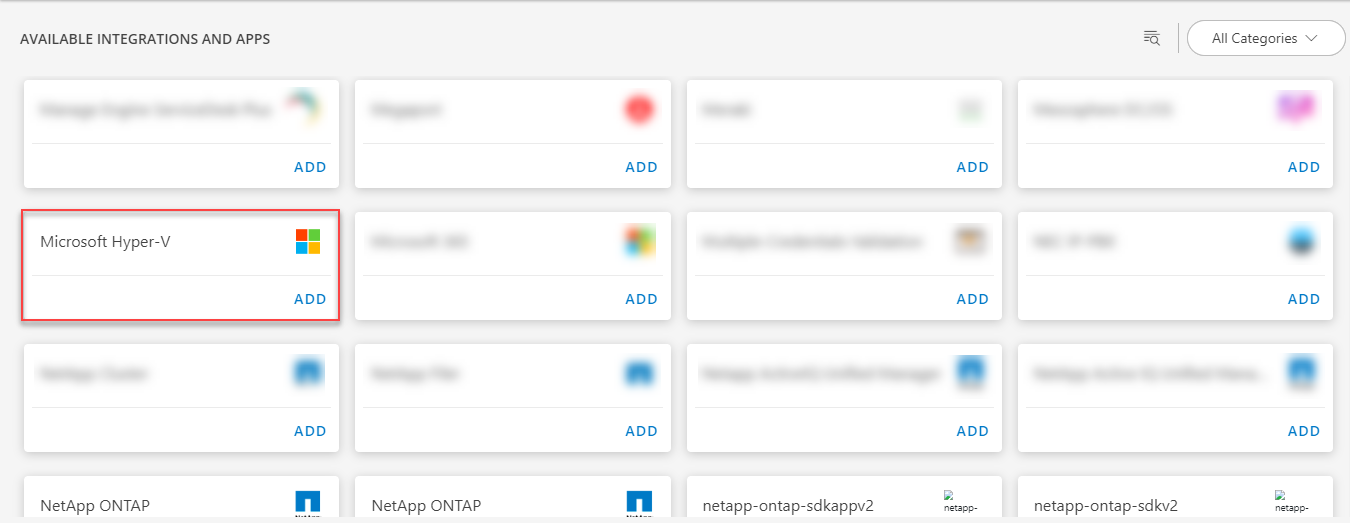
- Click ADD in the Microsoft Hyper-V application.
- In the Configuration page, enter the below information:
| Functionality | Description |
|---|---|
| Name | Enter the name for the configuration. |
| Ip Address | Enter the IP address. |
| CredentialSet | Select the CredentialSet from the drop-down list. Note: Click + Add to create a credential. |
From the FILTER CRITERIA section, select:
- SMART: To filter resources based on the resource type. Select one of the following:
- All Resources
- Hyper-V Host (Default selection and cannot be changed)
- Virtual Machines
- RESOURCE: To filter resources based on certain resource attributes.
- Select matching criteria to match Any or All rules.
- Filter for resources using the following attributes: resource type, attribute name, logical operator, and value.
- Use regular expressions to filter resources using logical operator Regex.
- SMART: To filter resources based on the resource type. Select one of the following:
In the FILTER BY RESOURCE TYPE section, select:
- ALL: All the existing and future resources will be discovered.
- SELECT: You can select one or multiple resources to be discovered.
From the Perform Actions section, choose Manage Device to set the resources as managed.
In the DISCOVERY SCHEDULE section, select recurrence pattern to add one of the following patterns:
- Minutes
- Hourly
- Daily
- Weekly
- Monthly
(Optional) Under the ADVANCED SETTINGS, Select the Bypass Resource Reconciliation option, if you wish to bypass resource reconciliation when encountering the same resources discovered by multiple applications.
Note: If two different applications provide identical discovery attributes, two separate resources will be generated with those respective attributes from the individual discoveries.
Click NEXT.
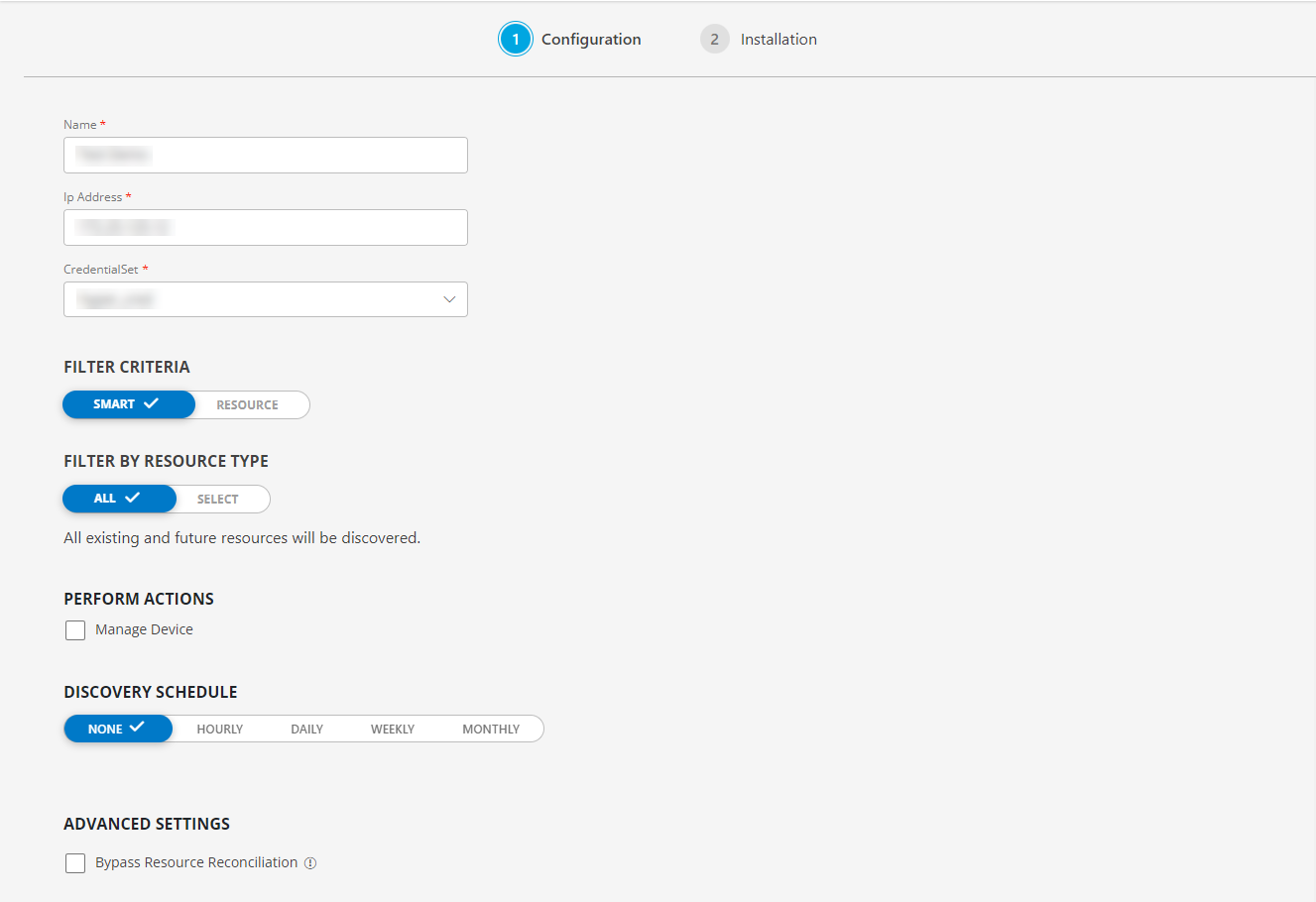
- (Optional) Click +ADD to create a new collector by providing a name or use the pre-populated name.

- Select an existing registered profile, and click FINISH.
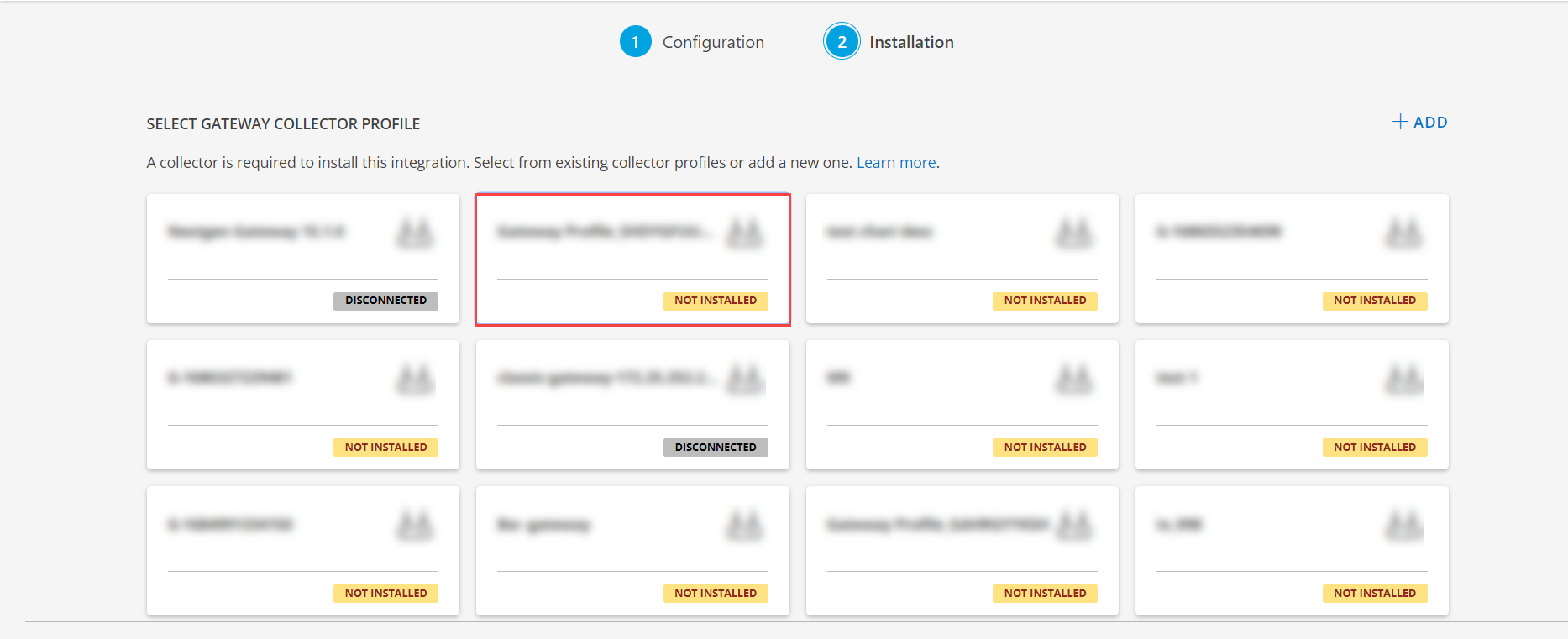
The application is now installed and displayed on the INSTALLED INTEGRATIONS page. Use the search field to find the installed application.
- (Optional), Select the Microsoft Hyper-V Integration.
- (Optional), Click the ellipses and choose the View resources option.
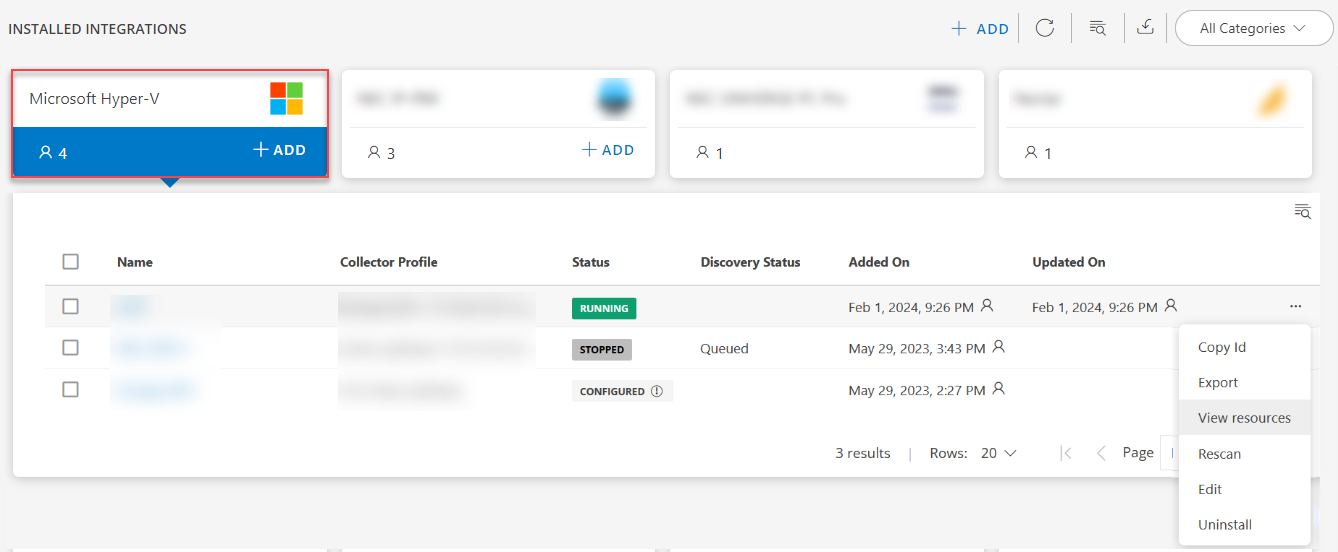
View the Hyper-V Infrastructure details
The Microsoft Hyper-V integration is displayed in the Infrastructure > Resources > Microsoft Hyper-V. You can navigate to the Attributes tab to view the discovery details, and the Metrics tab to view the metric details for Microsoft Hyper-V.
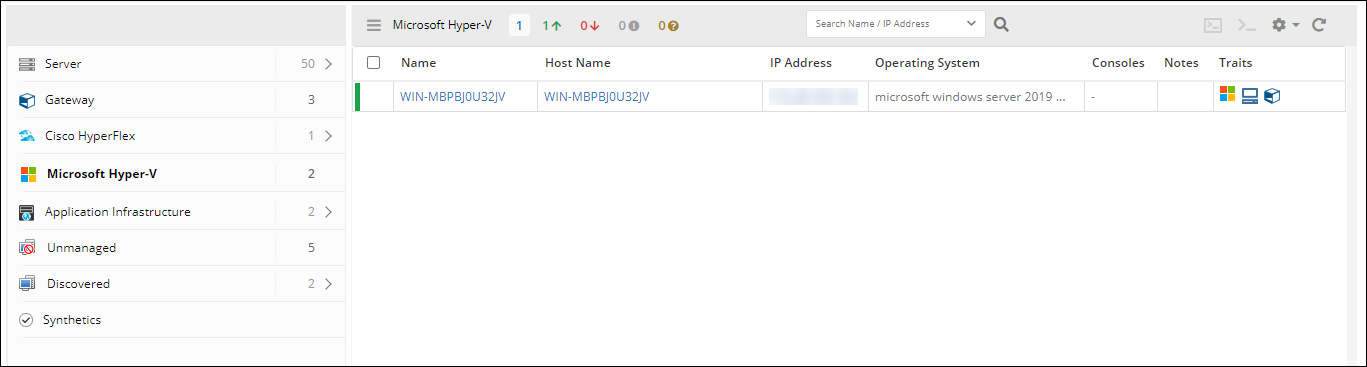
Assign the monitoring template
To assign monitoring templates to Hyper-V, see Assigning Templates. Monitoring Hyper-V provides the following details:
- Hypervisor CPU Usage: Tracks if the CPUs are running at full capacity or underutilized.
- Hyper-V System Services: Monitors the availability and status of critical Hyper-V services such as Hyper-V Image management service, Virtual Machine Management, and Networking management service.
- Memory Usage: Notifies when the memory usage is high or critically low.
- Networking and Virtual Network Statistics: Monitors the health and status of the network interfaces, virtual network adapters, legacy virtual network adapters, and virtual switch.
- Storage and Virtual Storage Metrics: Metrics to track the saturated drives.
- Hyper-V Performance Monitoring: Monitors the overall performance of Hyper-V servers over some time and analyzes possible trends to ensure high up-time.
For more information on Hyper-V templates, see Hyper-V.
View resource metrics
To confirm the monitoring of Hyper-V resource, review the following:
- The graph is plotted for each metric that is enabled in the configuration.
- Alerts are generated for metrics that are configured as per defined integration.
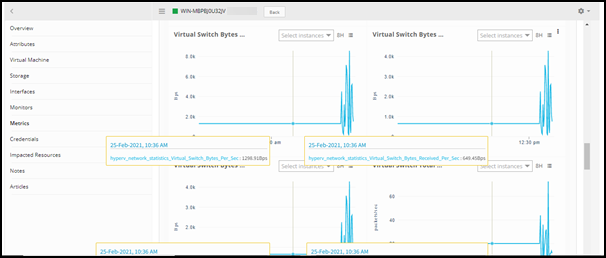
Constraints
- The resource type of hyper-v host changes to “server” on the Infrastructure listing page while installing agent on Hyper-V host. As an alternative, use remote monitoring capabilities to monitor the system performance.
- For discovered virtual machines, you can collect the additional metrics through agent or gateway-based remote monitoring.