Create Dashboard Variables
Dashboard variables are created to assign specific attributes. These are used to filter the data with different attributes, without creating a new tile every time a change is required.
Note
The dashboard variables cannot be created for OPSRAMP CURATED DASHBOARDS.To create a variable, do the following:
- Select a dashboard or create a new dashboard.
- Click Filter in the main dashboard page. The MANAGE option appears.
- Click MANAGE. The MANAGE VARIABLE pop-up page appears. In this page following are the supported filter options:
- Metric
- Resource
- Alert
- Ticket
- Select one of the filter options and provide the values to create variables. The following is an example:
- Variable Name - Vendor
- Attribute Name - make
- Default Value - select a value from the drop-down list.
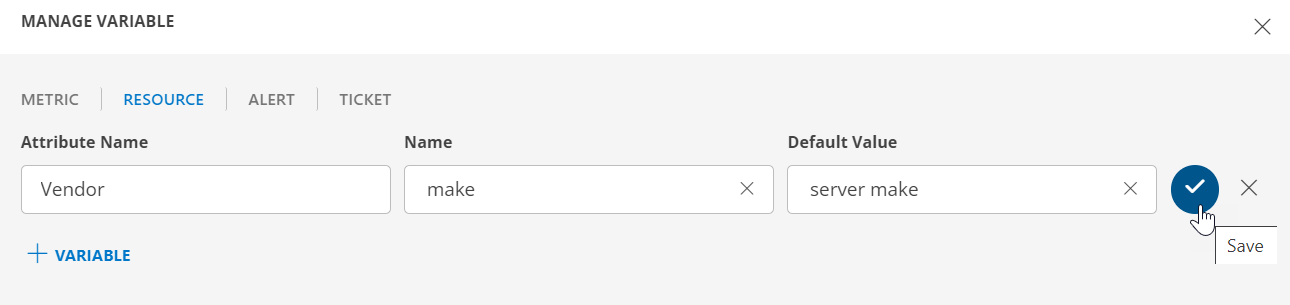
- Click the tick mark to save the variable. The new variable is saved and displayed on the main dashboard page.
- You can perform the following actions on the variable:
- Edit - click to edit the variable, and click the tick mark to save the changes.
- Remove - click to remove the variable.
Click X to close the MANAGE and RESET options menu and view the toolbar.
6. Now, you can use the newly created variable with the tile.
7. Create a Metric, Resource, Alert, or a Ticket tile by clicking + on the dashboard page. The new variable will be available for selection.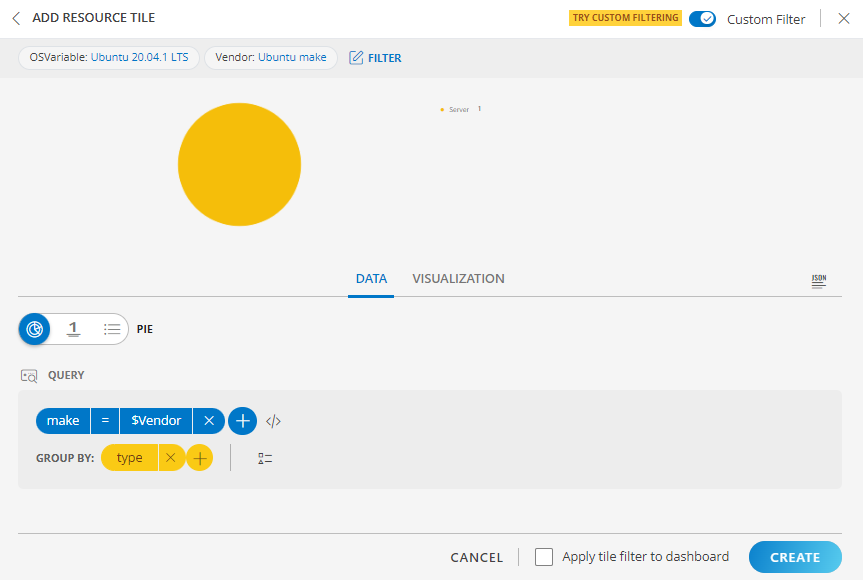
8. To apply the same filter data to the dashboard, enable the option Apply tile filter to dashboard.
9. To use the previous value, click RESET.