Introduction
The Availability Details application will provide you with a summary of the availability or detailed outages of resources, service groups, and synthetics over a certain time period.
Configuration Parameters
- Query: Use the query to select the entities that you wish to include in the report.
- Default query: The default query {state=active and monitorable=true} will be populated by default when an asset inventory app opens. User can modify/delete the default query and run his specific query.
- Using an OpsQL query, you can customize the report result. If users did not select “state” and “monitorable” attributes in the query string, in that case the user selection query would be appended by default with “state” and “monitorable” attributes.
For example: if a user only selects the agentInstalled attribute, the query will automatically append state = ‘active’ AND monitorable = true
The query will look like as below:
state = “active” AND monitorable = “true” AND (agentInstalled = “xxxxxx”)
- Client Selection: You can select a single client/ All clients from the dropdown list. Only selected client data will get into the report.
- Availability By: It is a mode which defines the availability to be presented by resource or service group level. Choose the availability from the Resource and Service Group.
- Down Time Duration: Select the time period over which your environment down time was analyzed.
- Supported Analysis Period: Supported analysis periods are: Last 24 hours, 7 days, Last month, Last 3 months, and specific period.
- Attributes Selection: Specify the attributes of the selected entities that you want to include as columns in the report. You can customize the order of default attribute by using drag and drop. You are allowed to select a maximum of 20 attributes.
- Select Tags: Specify the custom attributes of selected entities to include columns in the report. You are allowed to select a maximum of 5 tags.
- Supported Format: Reports are generated only in XLSX format.
Note: The Attributes and Tags fields will appear only when you choose “Resource” option in the “Availability By” field.
Refer to the Resource Availability document to see how the Resource Availability State% works.
Reports Output
Once the report is generated, it will consist of the following sections:
- Summary: This section provides the configuration details.
- Availability Summary – Resource: This section provides a summary of the availability of your IT environment over a period of time.
- Detailed Down Time – Resource: This section provides detailed outages of your IT environment over a period of time.
- Glossary: This section contains detailed information about each section present in the report tab, helping you to understand the generated data better.
Sample of reports in XLSX format: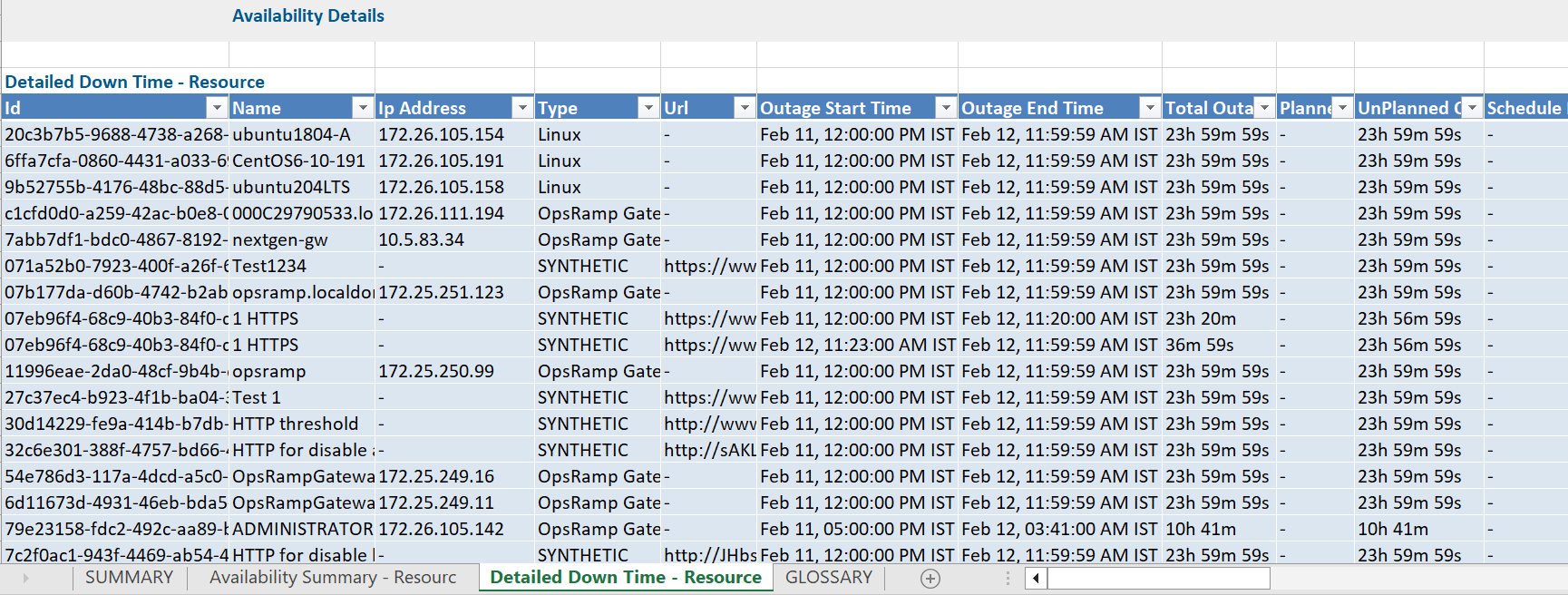
Availability Report Vs Availability Details
Click here to view the supported attributes
| Availability Report | Availability Details | |
|---|---|---|
| UI Atrributes Selection | Display Format In Report | |
| Device type | type | Type |
| Device name | resourceName | Resource Name |
| Device Id | id | Id |
| Site | location | Location |
| Outage start time (IST) | N/A | Outage Start Time |
| Outage | N/A | Total Outage |
| Ticket ID/Alert ID | N/A | Ticket Ids, Alert Ids |
| Device Group | N/A | DeviceGroups Name |
| Current Availability Status | N/A | Availability State |
| Availability(%) | N/A | Up(%), Down(%), Undefined(%), Unknown(%) |
| Downtime Duration | N/A | Total Down Time Duration |
| Scheduled Maintenance Duration(min) | N/A | Schedule Maintenance Duration |
| Avg. Latency (ms) | N/A | Avg. Latency (ms) |
| SSL Certificate Expiry (Days) | N/A | SSL Certificate Expiry (Days) |
| Managed Devices | N/A | N/A |
| Instance Id | N/A | N/A |
| Cloud Integration Name | N/A | N/A |
| N/A | agentConnectivity | Agent Connectivity |
| N/A | agentDeployTime | Agent Installation Time |
| N/A | agentInstalled | Agent Installed |
| N/A | agentLastConnected | Agent Last Connected |
| N/A | agentPlatform | Agent Platform |
| N/A | agentProxyName | Agent Proxy Name |
| N/A | agentVersion | Agent Version |
| N/A | aliasName | Alias Name |
| N/A | alternateIpAddress | Alternate Ip Address |
| N/A | availabilityState | Availability State |
| N/A | availableAppName | Available App Name |
| N/A | cloudInstanceState | Cloud Instance State |
| N/A | consoles.type | Consoles Type |
| N/A | cpu.numberOfCores | Number Of Cores |
| N/A | cpu.processor | Processor |
| N/A | cpu.processorName | Processor Name |
| N/A | created | Created |
| N/A | createdSource | Created Source |
| N/A | deviceGroups.name | DeviceGroups Name |
| N/A | deviceGroups.uniqueId | DeviceGroups UniqueId |
| N/A | discoveredAppName | Discovered App Name |
| N/A | discoveryProfileId | Discovery Profile Id |
| N/A | dnsName | Dns Name |
| N/A | entityType | Entity Type |
| N/A | firmwareVersion | Firmware Version |
| N/A | gatewayFirmwareVersion | Gateway Firmware Version |
| N/A | gatewayId | Gateway Id |
| N/A | gatewayLastRegRequestTime | Gateway Last Reg Request Time |
| N/A | gatewayModel | Gateway Model |
| N/A | gatewayName | Gateway Name |
| N/A | hasRelationship | Has Relationship |
| N/A | hostName | Host Name |
| N/A | identity | Identity |
| N/A | installedAppName | Installed App Name |
| N/A | internalId | Internal Id |
| N/A | ipAddress | Ip Address |
| N/A | lastDiscovered | Last Discovered |
| N/A | lastUpdated | Last Updated |
| N/A | logicalDiskDrive.driveCaption | Drive Caption |
| N/A | logicalDiskDrive.driveFreeSpace | Drive Free Space(GB) |
| N/A | logicalDiskDrive.driveName | Drive Name |
| N/A | logicalDiskDrive.driveTotalSpace | Drive Total Space(GB) |
| N/A | macAddress | Mac Address |
| N/A | make | Make |
| N/A | managementProfileId | Management Profile Id |
| N/A | managementProfileInternalId | Management Profile Internal Id |
| N/A | managementProfileName | Management Profile Name |
| N/A | managementProfileRegistered | Management Profile Registered |
| N/A | moId | Mo Id |
| N/A | model | Model |
| N/A | monitorable | Monitorable |
| N/A | name | Name |
| N/A | nativeType | Native Type |
| N/A | ncmPolicyName | Ncm Policy Name |
| N/A | ncmPolicyUniqueId | Ncm Policy Unique Id |
| N/A | networkCardDetails.adminStatus | NetworkCardDetails AdminStatus |
| N/A | networkCardDetails.ifAlias | NetworkCardDetails IfAlias |
| N/A | networkCardDetails.ifDescription | NetworkCardDetails IfDescription |
| N/A | networkCardDetails.ifName | NetworkCardDetails IfName |
| N/A | networkCardDetails.ipAddress | NetworkCardDetails IpAddress |
| N/A | networkCardDetails.macAddress | NetworkCardDetails MacAddress |
| N/A | networkCardDetails.operationalStatus | NetworkCardDetails OperationalStatus |
| N/A | networkCardDetails.speed | NetworkCardDetails Speed |
| N/A | os | Os |
| N/A | osType | Os Type |
| N/A | parentResourceType | Parent Resource Type |
| N/A | physicalMemory | Physical Memory |
| N/A | resourceType | Resource Type |
| N/A | resourceTypeDisplayName | Resource Type Display Name |
| N/A | resourceTypePath | Resource Type Path |
| N/A | rootLocation | Root Location |
| N/A | serialNumber | Serial Number |
| N/A | serviceGroups.name | ServiceGroups Name |
| N/A | serviceGroups.uniqueId | ServiceGroups Unique Id |
| N/A | snmpSupported | Snmp Supported |
| N/A | softwareVersion | Software Version |
| N/A | state | State |
| N/A | syntheticType | Synthetic Type |
| N/A | tags.name | Tags Name |
| N/A | tags.value | Tags Value |
| N/A | timezone | Timezone |
| N/A | url | Url |
| N/A | wmiSupported | Wmi Supported |
Next Steps
Refer to the Installation documentation on how to install and configure the apps.