Introduction
The Monitor Details app provides you an overview of monitoring configurations against the customer environment. At the resource level, users can view the configured metrics and monitoring threshold configurations.
Configuration Parameters
- Add Query: Use the query to select the entities that you wish to include in the report.
- Default query: The default query ( state = “active” AND monitorable = “true”) will be populated by default when open monitor details app. Users are able to modify/delete the default query and run his specific query.
- Using an OpsQL query, you can customize the report result. If users did not select “state” and “monitorable” attributes in the query string, in that case the user selection query would be appended by default with “state” and “monitorable” attributes.
For example: if a user only selects the agentInstalled attribute, the query will automatically append state = ‘active’ AND monitorable = true
The query will look like as below:
(agentInstalled = “true”) AND state = ‘active’ AND monitorable = true
- Client Selection: You can select a single client/ All clients from the dropdown list. Only selected client data will get into the report.
- Attributes Selection: Specify the attributes of the selected entities that you wish to include as columns in the report.
- Default attributes: The default attributes (Resource Id, IP Address, Resource Name, Template Name, Monitor Name, and Metric Name) will be populated by default. Users can modify/delete default attributes and select the required attributes to view in the report.
- Only selected attributes related data will be included in the report. If no attributes are selected, the default attributes data will be included in the report. The user can select a maximum of 20 attributes.
- You can customize the default attributes selection order by using the drag and drop functionality.
- Select Tags: Specify the custom attributes of selected entities to include columns in the report. You are allowed to select a maximum of 5 tags.
- Supported Formats: Reports are generated only in XLSX format.
Reports Output
- Summary: This section provides the configuration details.
- Details: This section provides you the list of resources along with their Monitoring details.
- Glossary: This section contains detailed information about each section present in the report tab, helping you to understand the generated data better.
Sample of Monitor Details app reports in XLSX format: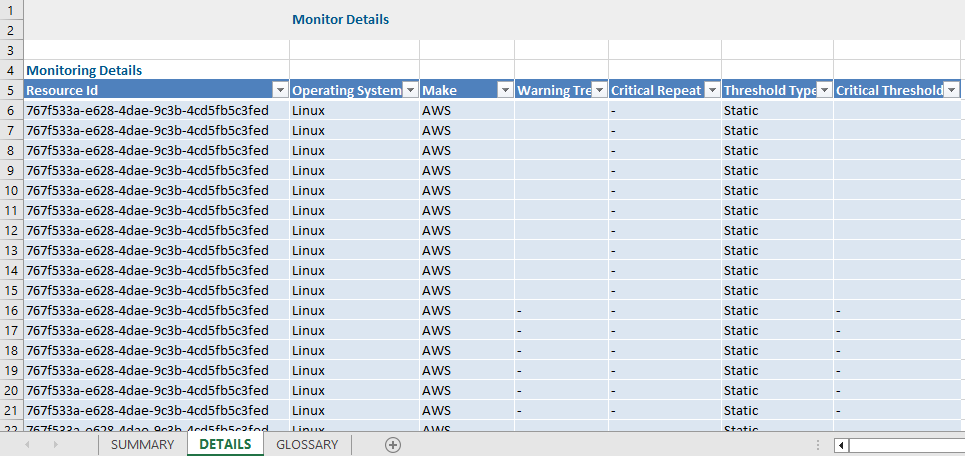
Next Steps
Refer to the Installation documentation on how to install and configure the apps.