Introduction
This app provides insights into devices configured for network backup. Users can view the latest backup details of configured network devices, status of configuration changes, and status of the backup whether it is successful or failed.
Configuration Parameters
- Add Query: Use the query to select the entities that you wish to include in the report.
- Default query: The default query (state = “active” AND monitorable = “true”) will be populated by default when opening the network backup insights app. User can be able to modify/delete the default query and run his specific query.
- Using an OpsQL query, you can customize the report result. If users did not select “state” and “monitorable” attributes in the query string, in that case the user selection query would be appended by default with “state” and “monitorable” attributes.
For example: if a user only selects the agentInstalled attribute, the query will automatically append state = ‘active’ AND monitorable = true
The query will look like as below:
state = “active” AND monitorable = “true” AND (agentInstalled = “true”) - Client Selection: You can select a single client/ All clients from the dropdown list. Only selected client data will get into the report.
- Attributes Selection: Specify the attributes of the selected entities that you wish to include as columns in the report.
- Default attributes: The default attributes (Resource id, Client Name, Resource Name, IP Address etc.) will be populated by default. User can modify/delete default attributes and select his required attributes to view in the report.
- Only selected attributes related data will be included in the report. If no attributes are selected, the default attributes data will be included in the report.
- You can customize the order of default attribute by using drag and drop. You are allowed to select a maximum of 20 attributes.
- Supported Analysis Period: The supported analysis periods are: Last 24 hours, 7 days, Last month, Last 3 months, and specific period.
- Supported Formats: Reports are generated only in XLSX format.
Reports Output
- Summary: This section provides the configuration details.
- Network Backup Insights: This section provides a summary of your network backup configurations that have run over the specified time period.
- Glossary: This section contains detailed information about each section present in the report tab, helping you to understand the generated data better.
Note: This report will only include data for network devices.
Sample of reports in XLSX format:
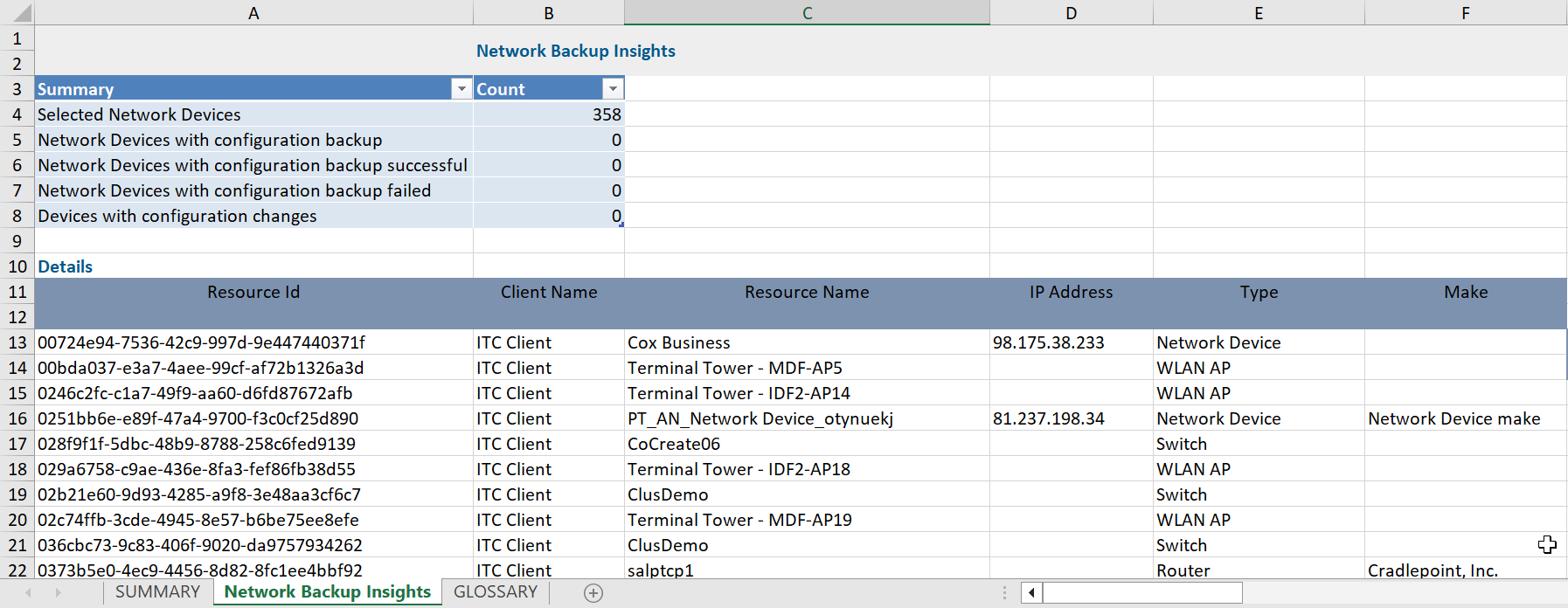
Network Backup Vs Network Backup Insights
Click here to view the supported attributes
| Network Backup | Network Backup Insights | |
|---|---|---|
| UI Atrributes Selection | Display Format In Report | |
| Site | Location | Location |
| Device Name | Resource Name | Resource Name |
| Client Name | Client Name | Client Name |
| Make | Make | Make |
| Type | Type | Type |
| Model | Model | Model |
| Os | Os | Os |
| Device Group | Device Group | Device Group |
| IP Address | IP Address | IP Address |
| Schedule | Schedule | Schedule |
| Latest Backup | Latest Backup | Latest Backup |
| Message | Message | Message |
| Previous Backup | Previous Backup | Previous Backup |
| Configuration Change | Configuration Change | Configuration Change |
| Alerts | Alerts | Alerts |
| Tickets | Tickets | Tickets |
| N/A | Resource Id | Resource Id |
Next Steps
Refer to the Installation documentation on how to install and configure the apps.