Service level agreements (SLAs) are used to configure response and resolution time the tickets based on their priorities.
Note
- SLA policies can be only assigned for incidents or service level requests.
- A partner has to subscribe for the SLA Management Add-On in order to access SLA.
The following can properties can be configured:
- Priority
- Business hours
- Response time
- Resolution time
| Property | Description |
|---|---|
| Priority | Sets the priority level: very low, low, normal, high, and urgent. |
| Business hours | Defines the working hours of the organization using the business hours feature. This information is used while creating SLAs and setting the ticket response and resolution time based on business hours configured. For example: An organization operates standard office hour from 9 AM to 5 PM, Monday to Friday. If a ticket is received at 4 PM on a Friday, 9 AM on Monday would be only one business hour. |
| Response time | How quickly you respond to a ticket being raised. |
| Resolution time | How long it takes from the time an issue is logged until it is fully resolved. |
Configure SLA settings
An SLA (Service Level Agreement) is a negotiated and agreed contract between requester and assignee to resolve entities. SLA quantifies acceptable service levels and outlines when the services are delivered.
SLA policies can be configured for:
- Response time frames for assignees.
- Entity resolution based on priorities.
- Automatic escalation rules for SLA violations and user notifications.
- Incident and service requests.
To configure SLA settings:
- Go to Setup > Service Desk > Configuration section > Settings.
- From the SLA tab, configure the settings.
- Click Update.
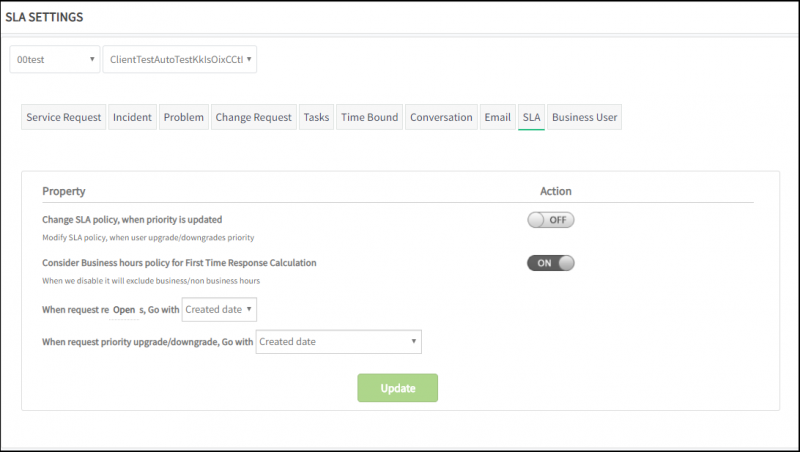
As shown in the above figure, the following property allows you to customize the SLA property.
| Property | Description |
|---|---|
| Change SLA policy, when priority is updated |
|
| Consider Business hours policy for First Time Response Calculation |
|
| When request reOpens, Go with; (Created date, Reopen date) | This option will be useful if the resolved ticket is reopened. For SLA calculation, we will use the ticket created time/ticket reopen time based on the settings. |
| When request priority upgrade/downgrade, Go with (Created date, priority upgrade/downgrade date) |
|
Create a SLA
- Go to Setup > Service Desk > Automation section > Service Level Agreements, click +.
- From New Service Level Agreement, provide:
- Client, request type, name, and priority.
- With Business Hours: If selected provide, the following SLA Business Hours Schedule information:
- Time Zone
- Select Weekday(s): This option is for the days that the response time and resolution time are relevant.
- Start Time and End Time
- SLA Type settings: For
Time to First ResponseandTime to Resolve, set in hours and minutes format.- Create a maximum of two response reminders which can be configured in hours and minutes format or time elapsed percentage.
- Add up to three resolution reminders.
- Add users to be notified when the response time is configured.
- Click Submit.
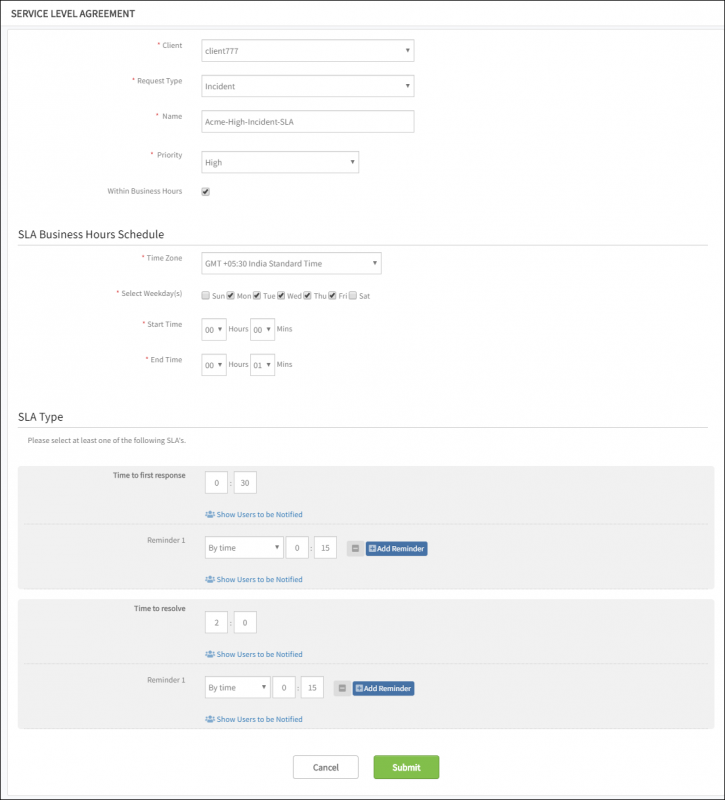
The SLA is applied to future incidents which have the same criteria.
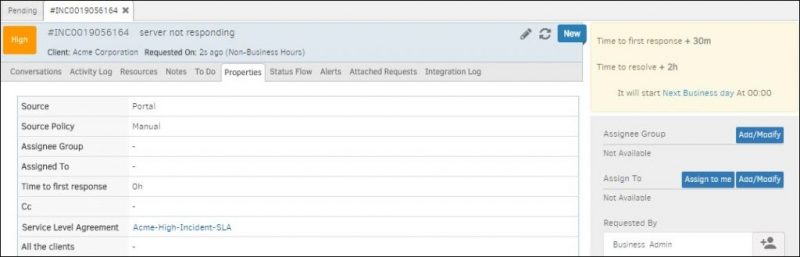
When an entity is in Pending or On-Hold status, the SLA clock is stopped.
Scenarios
Create a SLA for an incident
An incident, Server Unreachable, is created using the Auto Incident policy with high priority. The incident needs to be resolved in two hours to restore services. The requester needs notification when there is a breach of Incident resolution time.
Solution:
Configure an SLA with expected incident resolution time and set reminder notifications.
For example:
- When the Time for first response is 30 minutes and the reminder is set for 15 minutes, users get notified after 45 minutes of incident creation if there is no response.
- When the Time to resolve is set for two hours and the reminder is set for 15 minutes, users get notified after two hours and 15 minutes if the incident is not resolved.
Set a high-priority alerts
A support administrator wants to set alerts from a specific client as high priority.
Solution:
Configure the Service Level Agreement for a specific client.
Configure SLA business hours
A support administrator wants to configure business hours for SLA.
Solution:
Configure the Service Level Agreement by providing business hours.
Set reminders
A support administrator wants to get timely reminders to respond and resolve incidents.
Solution:
Configure the Service Level Agreement for a specific Client.