Edit a Template
Follow the below steps to edit a template:
Navigate to Setup > Monitoring > Templates. The Templates listing page is displayed.
Search for the template you want to modify.
Click the template name. The Monitor Template page is displayed.
Click Edit. Make the necessary changes.
Click Next.
Note: Duplicate metrics cannot be added in G2 templates.
In the Monitors section, you can add a monitor, remove a monitor, edit a metric, add or edit a component filter, add or edit a component threshold, or add a knowledge article.
To edit a metric:Click the edit icon for the metric you want to modify.
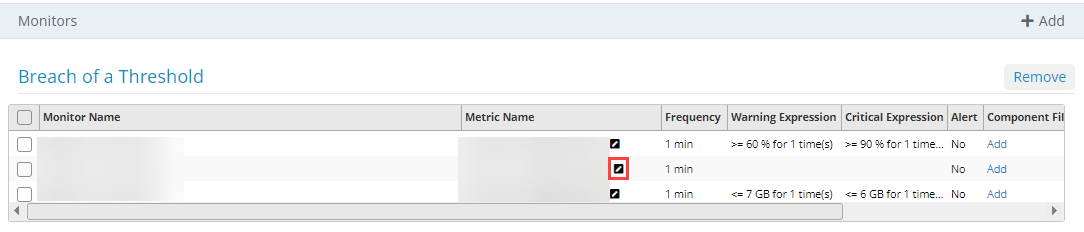
The Edit Monitor window is displayed.
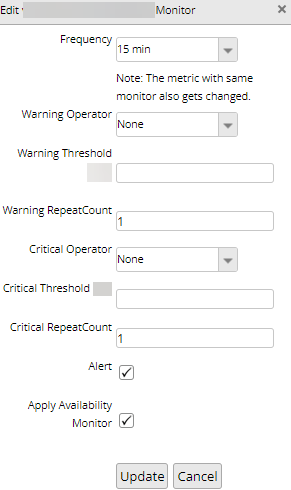
Select the required frequency from the Frequency drop-down list box.
Note: The frequency for other metrics with the same monitor also changes.
If you change the metric frequency for any other monitor, it will not have any impact on other monitors. (This is applicable for G2 based templates.)
Example:
- There are two monitors: A and B.
- A has two metrics: Metric 1 and Metric 2.
- B has two metrics: Metric 3 and Metric 4.
- If you change the frequency for Metric 1, the frequency for Metric 2 also gets changed.
- If you change frequency for Metric 3, it will not have any effect on Metrics 1 and 2 (they will remain the same.)
- Select values for Warning Operator, Warning Threshold, Warning RepeatCount, Critical Operator, Critical Threshold, Critical RepeatCount as required.
- Select Alert and Availability to initiate monitoring.
- Click Update to save changes.
Click Save to save the MONITOR TEMPLATE.
Remove a monitor
Follow these steps to remove a monitor:
From the Monitors section, select the monitor you want to remove, and click Remove. A confirmation popup appears.
Click Yes. The monitor is removed successfully.
FAQs
How to update the alert subject/description for metrics?
To update a metric that is part of a template, follow this process:
There are two scenarios:
Scenario 1:
If you have a provision to update the metric from the Setup > Monitoring >
Metrics page, then:
Step 1: Update the alert subject and description and save the metric.
Step 2: Open the monitor, reload the updated metric, and save the monitor.
Step 3: Assign the template to the resources directly or via DMP to see the updated alert changes on the resources.
Scenario 2:
If you do not have a provision to update the metric from the Setup > Monitoring > Metrics page, then:
Step 1: Open the monitor, update the alert subject/description for the metric, and save the monitor.
Step 2: Assign the template to the resources directly or via DMP to see the updated alert changes on the resources.
How to update a query in custom metrics?
If you want to update a query in a metric (Example: MSSQL, MySQL DB2, MongoDB) that is part of a template, follow this process:
Navigate to the Setup > Monitoring > Metrics page, open the specific metric, and then:
Step 1: Update the query and save the metric.
Step 2: Open the monitor, reload the updated metric, and save the monitor.
Step 3: Assign the template to the resources directly or via DMP to see the updated metric changes in the resources.
How to update a script in the Remote Script Executor (RSE) Monitor?
If you want to update a script in the RSE Monitor that is part of a template, follow this process:
Navigate to the Setup > Monitoring > Monitors page, open the RSE monitor, and then:
Step 1: Update the script and save the RSE Monitor.
Step 2: Assign the template to the resources directly or via DMP to see the updated changes in the resources.