The POP3 synthetic monitor checks the time taken to download mail from the mail server to the recipient email address.
Create POP3 synthetic monitor
After selecting the synthetic monitor type, to configure the POP3 synthetic monitor:
- From the Add Synthetic window, provide details for the following parameters and click Save:
- Name: Name of the Synthetic monitor.
Add Synthetic displays an error message Name Already Exists if you do not provide unique value in the Name field. - Host: URL of the POP3 host. To enable POP3 monitoring, append pop3s:// to the pop3 hostname. (Example: pop3s:// to pop3 hostname).
- Username: Email recipient user name.
- Password: Email recipient password.
- Confirm Password: The same recipient email password.
- Locations: The locations from which you want to monitor.
The screen displays a confirmation message about the successful addition of the synthetic monitor.
- Name: Name of the Synthetic monitor.
- Click OK.
The Synthetics page displays the configured monitor.
The Synthetics page under Infrastructure displays the availability status of the monitor as a red flag if the configured POP3 server is not reachable in the configured Connection Time-out value.
To manage a configured synthetic monitor:
- Edit – To change the existing details of the configured synthetic monitor.
- Delete – To remove the configured synthetic monitor.
- Scheduled Maintenance – To move any configured synthetic monitor to scheduled maintenance.
After configuring, view metrics, and graphical representations for more information.
Graphical metrics representation
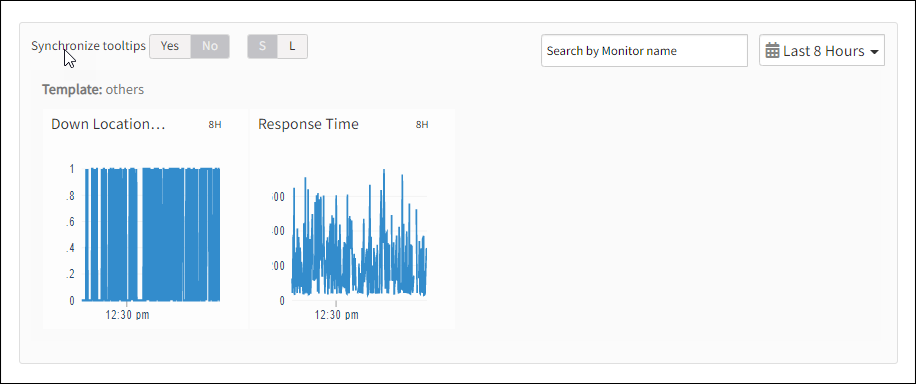
Supported metrics
| Metric Name | Units |
|---|---|
| availability.down.location.count Location Count. Number of locations where the configured host is down | - |
| synthetic.response.time Response time. Time taken to fetch the Inbox description of the configured mailbox using the POP3 protocol /td> | milliseconds |