The following are the key specifications and configuration parameters of the Asset Inventory app:
- Description: Once you configured this app you are able to see a detailed list of your resources.
- Configuration Parameters:
- Query:
- Default query: The default query { state=active and monitorable=true } will be populated by default when opens asset inventory app. User can able to modify/delete the default query and run his specific query.
- Using an OpsQL query, you can customize the report result. If users did not select “state” and “monitorable” attributes in the query string, in that case the user selection query would be appended by default with “state” and “monitorable” attributes.
For example: if a user only selects the agentInstalled attribute, the query will automatically append state = ‘active’ AND monitorable = true
The query will look like as below:
state = “active” AND monitorable = “true” AND (agentInstalled = “xxxxxx”)
- Select Client: You can select a single client/ All clients from the dropdown list. Only selected client data will get into the report.
- Select Attributes:
- Default attributes: The default attributes (Id, Resource Name, Make, Type, Native Type) will be populated by default. User can modify/delete the default attributes and select his required attributes to view in the report.
- Only selected attributes related data will be included in the report. If no attributes are selected, the default attributes data will be included in the report.
Note
The UI page will only display the first 10 selected attributes from the configuration parameter section for the run results. This is due to better UI representation. If you want to see all of the selected attributes (more than 10), then download and open the run report in excel format.
- Format: Reports are generated only in XLSX format.
- Query:
- Supported users accounts: Partner/Client Level.
Sample of Asset Inventory reports in XLSX format: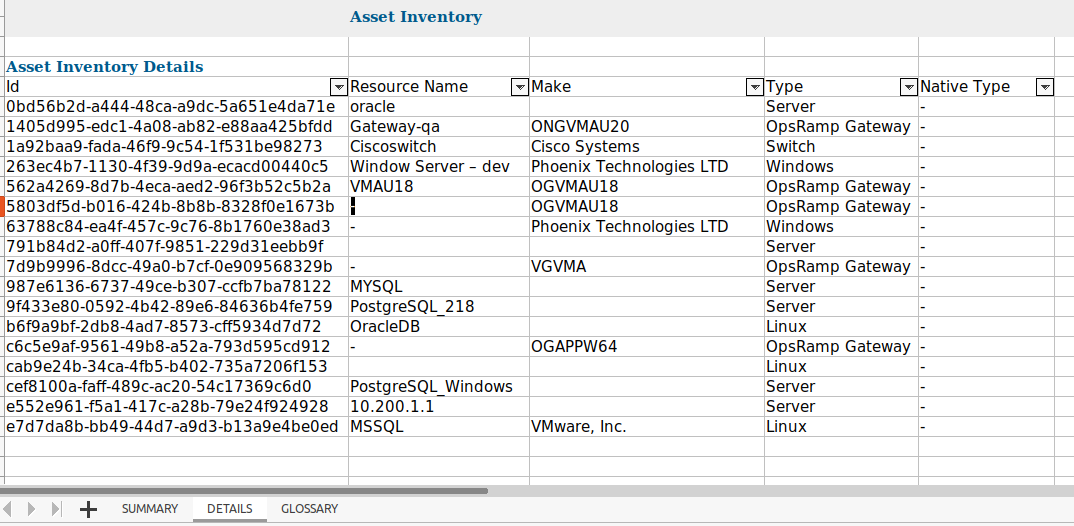
Next Steps
Refer to the Installation documentation on how to install and configure the apps.