Introduction
You can copy an existing alert definition to create a new one with similar configurations. This feature helps save time by reusing predefined settings instead of creating an alert definition from scratch.
After copying, you can modify the details like alert definition name, scope (if you are a partner), filter criteria, add or remove monitoring templates, update configuration parameters, before saving it as a new alert definition.
Note:
- The copied alert definition retains all configurations from the original, but operates independently once created.
- This feature is available only for alert definitions with Non Global scope.
Copy alert definition
Follow these steps to copy an existing alert definition:
- To select your client, navigate to All Clients, and click the Client/Partner dropdown menu.
Note: You may either type your client’s name in the search bar or select your client from the list. - Navigate to Setup → Account. The Account Details page is displayed.
- Click Monitoring tile. The TEMPLATE BASED tab displays all the alert definitions created with Global and Non Global scopes.
- Use the search option to search for a Non Global alert definition.
- Hover the mouse over the alert definition row and click the three dots (action icon).
- Select Copy. A dialog box is displayed.
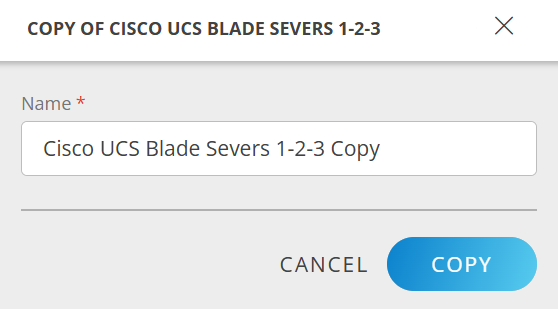
- Modify the alert definition name as per your requirements and click COPY.
- The alert definition is copied and a confirmation message appears.
- Search for the copied alert definition using the Search or Filter options.
The copied definition is listed immediately below the original alert definition in the list. - Click the alert definition name to view the details.
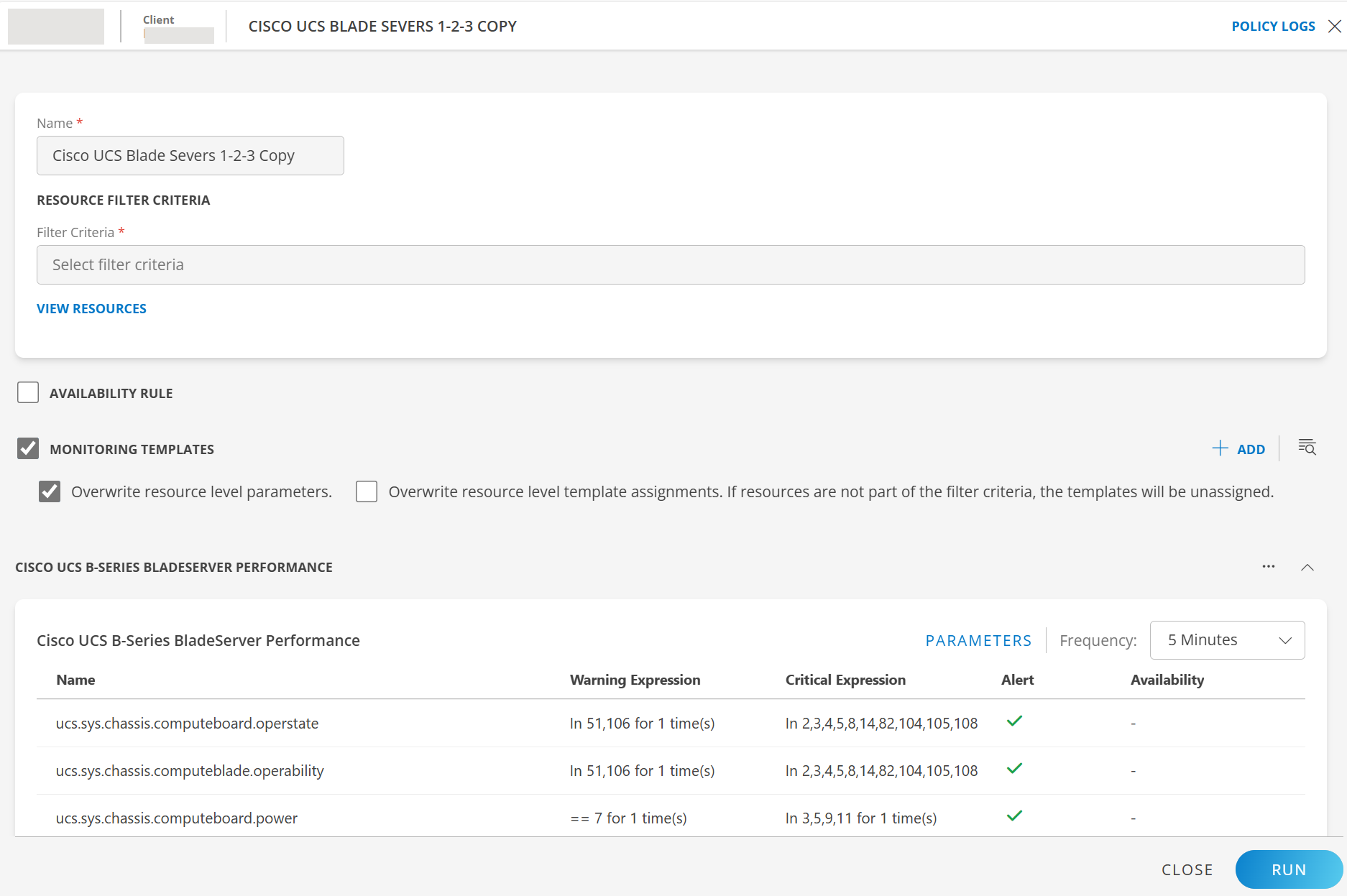
- Make the needed changes like add or remove availability rule, monitoring templates, update configuration parameters based on your operational requirements.
Note: If you copied an alert definition that you created, some fields like alert definition name and filter criteria are editable in the copied version. - Click SAVE AND RUN. The alert definition is updated and a confirmation message appears.
×