Introduction
Use the Filter option to narrow down and locate a specific alert definition based on specific criteria such as Available Apps and Scope.
If you do not remember exact details, applying filters helps you quickly locate the relevant alert definition. This helps reduce the time spent searching through large lists.
Filter alert definitions
Follow these steps to filter alert definition:
- To select your client, navigate to All Clients, and click the Client/Partner dropdown menu.
Note: You may either type your client’s name in the search bar or select your client from the list. - Navigate to Setup → Account. The Account Details page is displayed.
- Click Monitoring tile. The TEMPLATE BASED tab displays all the alert definitions created with Global and Non Global scopes.
- Click the Filters option to open a popup where you can refine the displayed data:
- Available Apps: Select from the list of Apps.
- Scope: All, Global, and Non Global.
- All: By default, all the alert definitions are displayed (Global and Non Global.)
- Global: These are the alert definitions defined by OpsRamp. You can customize the alert definitions using these Global definitions.
Note: You cannot copy or remove these definitions. - Non Global: These alert definitions are defined by either a partner user or a client user. You can perform activities like Copy, Run, or Remove on these definitions.
You can use either Available Apps or Scope options, or both for filtering.
- Click APPLY. The list of alert definitions is displayed.
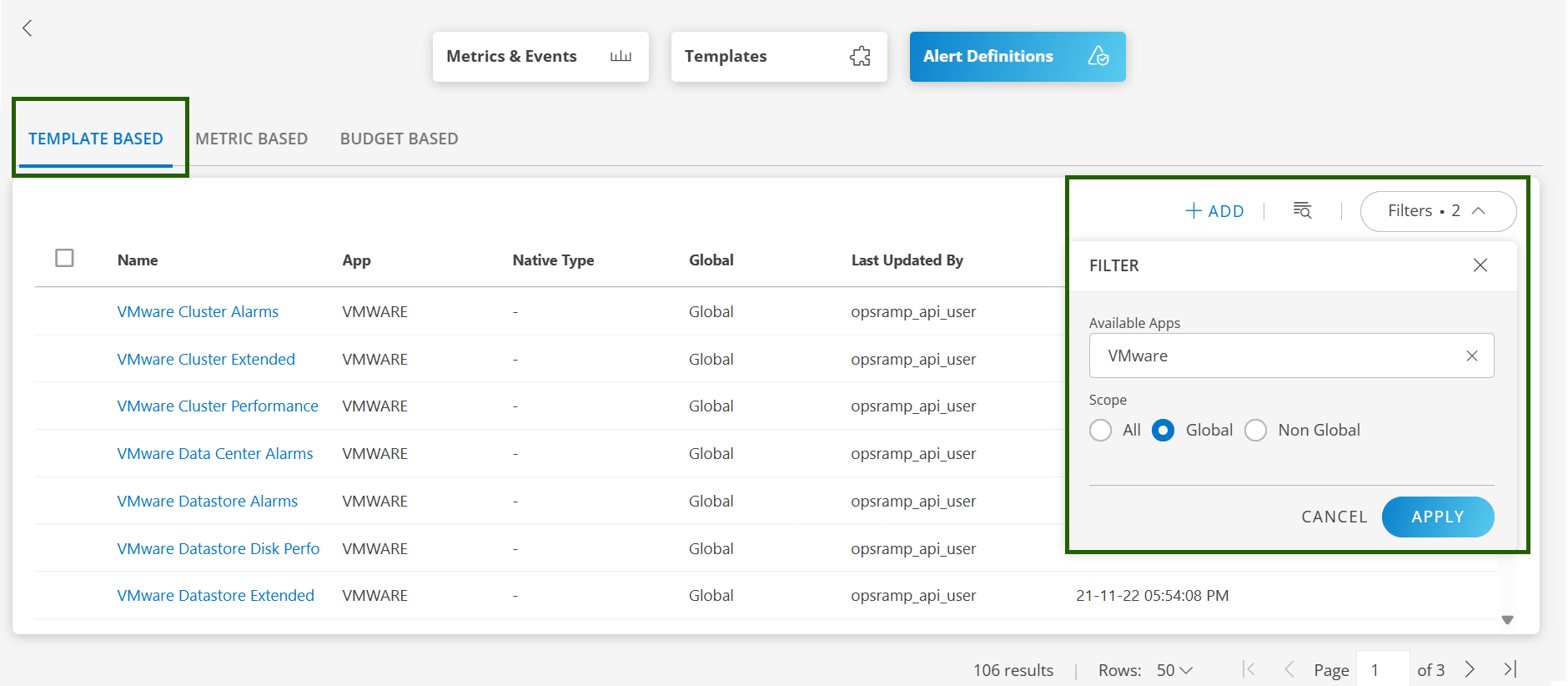
Related Topics
×